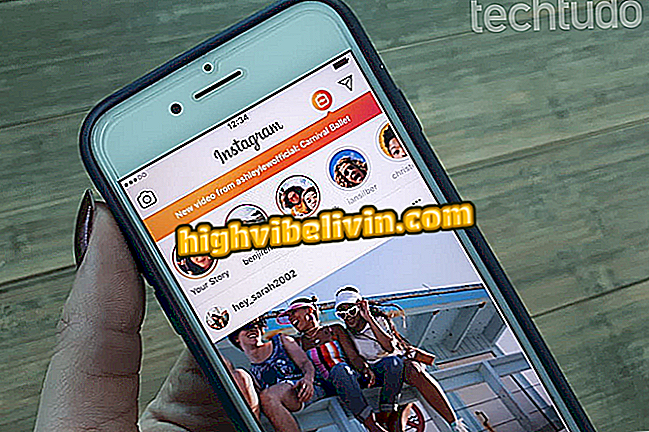How to use portrait mode and apply professional effects to iPhone 8 Plus
The iPhone 8 Plus is one of Apple's handsets for 2017. The smartphone was released along with iPhone 8 and iPhone X and arrives in Brazil next Friday (3). With prices starting at $ 4, 599, the device brings few visual changes compared to the previous generation and kept the dual camera 12 megapixels. This time, however, portrait mode has gained the unique Portrait Lighting function, which allows greater light control and is ideal for those who like to take shots with depth of field effect.
See below how to take photos with the portrait mode of the iPhone 8 Plus and achieve effects similar to those of professional cameras. It is important to emphasize that the ideal distance of the object to apply the depth effect is at least 2.5 meters. In addition, it is recommended to keep the device in a horizontal position to enlarge the field to be blurred. If the space is not suitable for the portrait, the phone will not be able to blur the background and, consequently, the photo will be recorded in standard mode.

iPhone 8, 8 Plus and X: price and specifications of Apple releases
iPhone 8 does repeteco from previous years; highlight goes for wireless recharge
Step 1. Open the "Camera" app on your iPhone 8 Plus.

Open the camera app on iPhone 8 Plus
Step 2. Select the "Portrait" function, positioned next to "Photo".
Step 3. To navigate between the light options, simply slide your finger to the left or right side of the screen. After selecting the light you want, touch the subject of the photo to blur the background, and then press the shutter button to take a picture. In the image below, see the icon highlighted in red with the light options.

IPhone 8 Plus portrait mode has five light options
Step 4. You can choose from five lighting options in Portrait mode: "Natural Light" if you want to keep the ambient light bright; "Studio Light", to lighten facial features; "Contour Light", which applies a dramatic effect; "Stage Light", to isolate the central object in the spotlight; and finally, "Mono Stage" in black and white. The type of light used at the time of the photo is indicated at the top of the screen. After setting the light type and focusing on the subject, simply touch the shutter to take the picture.

There are unique options for each type of light in iPhone 8 Plus portrait mode
When viewing the images through the "Photos" app, you can see that all the album captures made with the "Portrait" feature are flagged.

Photos taken in Portrait mode are flagged in the gallery app
Buy the Galaxy S8 or wait for the iPhone 8? You can not reply to this topic