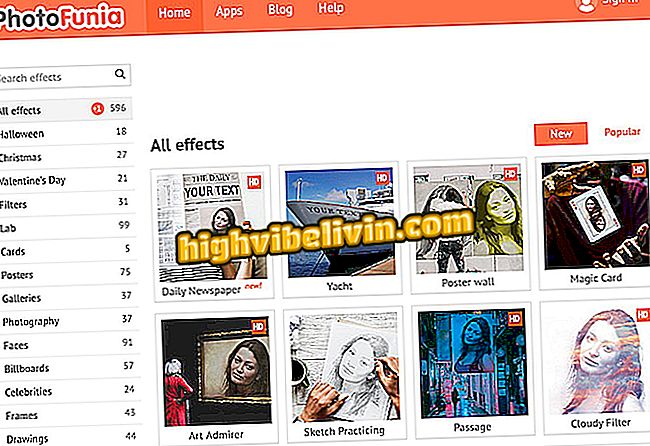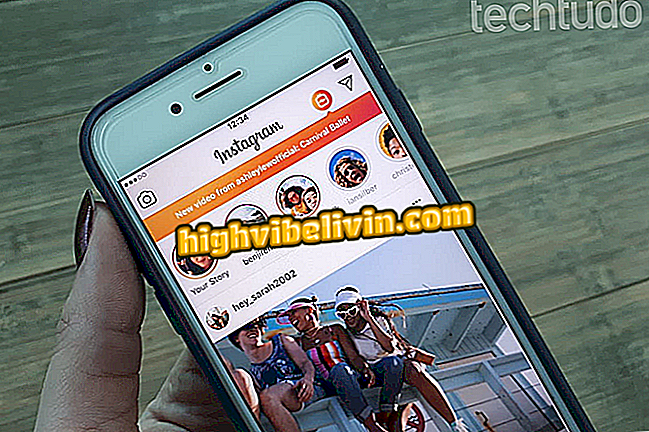How to use the QR Code reader of the iPhone camera; tip works on iOS 11
The upgrade to iOS 11 allows iPhone users to use the rear camera to read QR codes. With the native feature, the device can read up to ten types of codes, either to open web sites, add contacts, open locations in Maps, or perform other quick actions that these codes provide. Even though it is a relatively simple procedure, users may encounter difficulties while reading that, unlike other apps, it takes some time to scan the intended icon.
To learn how to use your iPhone's camera to read QR codes perform actions quickly, follow the step-by-step tutorial below.

Tutorial shows how to scan QR codes using the camera of an iPhone with iOS 11
iOS 11.0.3 arrives at iPhone with audio fix; see how to upgrade
Step 1. From the home screen, slide the lower edge to the middle of the screen to see the control center of the system. Then touch the camera icon.

Action to open the iPhone camera with iOS 11
Step 2. Choose "Photo" mode and position the camera to capture the code. Once this is done, the camera will display the option to open the link at the top of the screen. Just tap this alert to follow the code path.

Action to read a QR code on an iPhone with iOS 11
Take the hint to use the iPhone's native QR code reader and not resort to one app hiring to do this.

What's changing with iOS 11: See what's new in the system
The iOS 11 is consuming the battery very quickly. Has Apple already commented on this? Discover in the Forum.