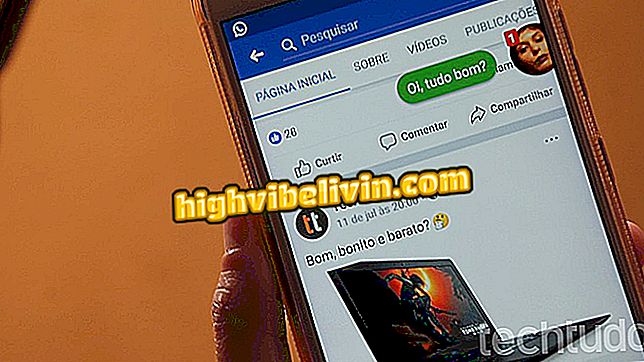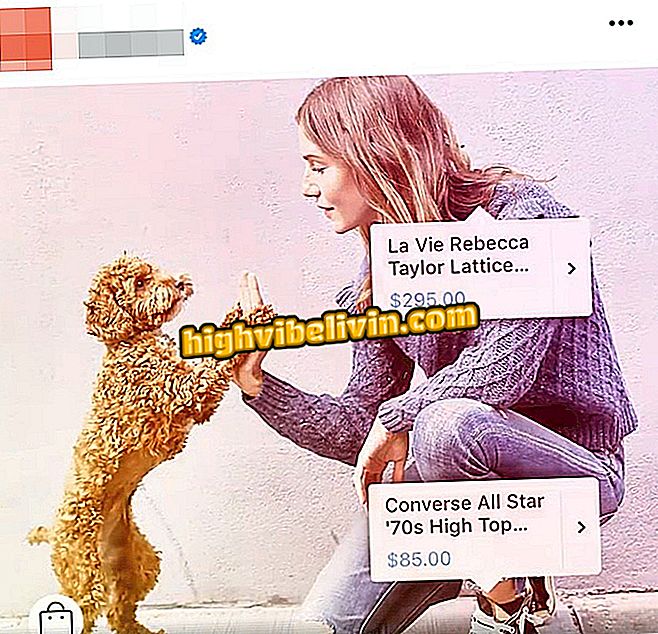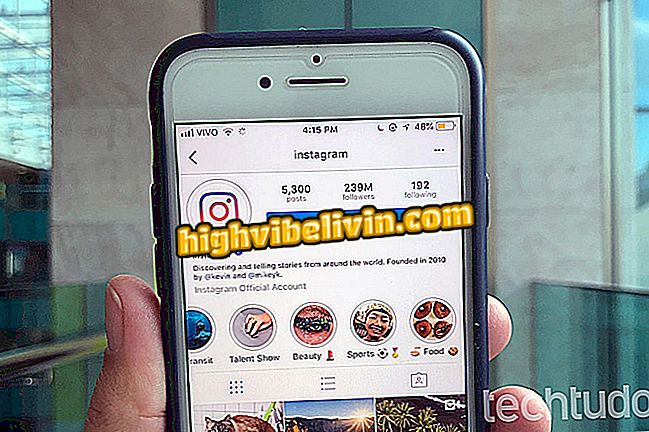Security failure exposes files on Mac; know to protect
A bug in the macOS file viewer, Quick Look, can expose data even on encrypted hard disks. The problem occurs because a preview (thumbnail) of photos and videos is saved in a separate cache folder. This directory resides on the disk on which the system is installed, which is generally not protected. This allows malicious people to have free access to preview images.
Fortunately, to exploit the bug, you have to physically access the computer. In addition, the file must have been opened using Quick Look, which is triggered by pressing the space bar on the Mac. All versions of the Apple system are affected, including in the new Mojave macOS, which is still in development.
Ray-Ban's Instagram advertisement is virus-free? Understand the coup

Quick Look failure can expose protected files; see how to protect yourself
How to protect yourself
To prevent the crash from being exploited, it is important to use a strong blocking password and to prevent strangers having physical access to your Mac. Enabling MacOS disk encryption, FileVault, also helps - this prevents the Quick Look cache from getting unprotected.
If your machine does not support encryption or you do not want to enable the feature, the recommendation is to clean the Quick Look cache periodically. Check out the following tutorial how to do this.
Step 1. Open the "Terminal". To do this, press "command + space bar" to open the Spotlight search and type "terminal" (without quotes);

Open the MacOS Terminal
Step 2. In the Terminal window, paste the command "qlmanage -r cache" (without quotation marks) and press Enter.

Execute the indicated command
Ready. The Quick Look cache will be deleted. Remember to run the command periodically while Apple does not fix the failure.

What is ransomware: Five Tips to Protect Yourself
What is the best macOS version of all time? Comment on the.