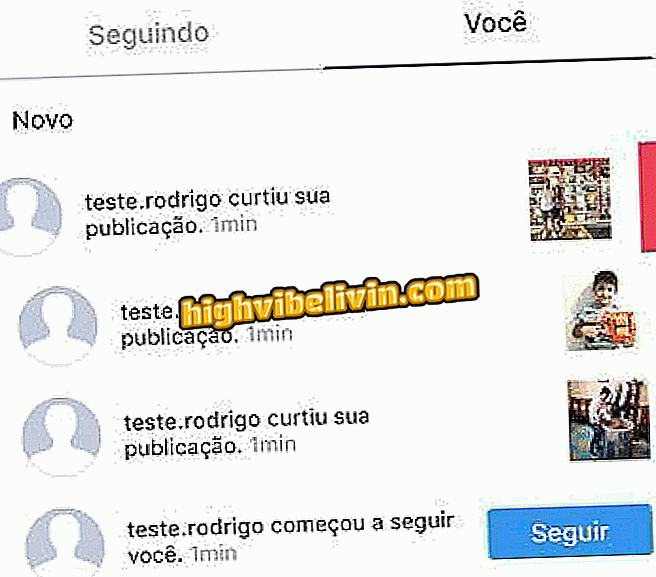Showing all notification alerts on Samsung Galaxy
The Galaxy S9 and S9 Plus only show icons from only three applications that received notifications recently. Few people know, but behavior can be changed in the settings of the phone. The "Recent notifications" option eliminates the excess information at the top of the screen to make the look cleaner. In contrast, it hides the alerts received a long time ago, which may annoy users. The consumer ends up having the job of opening the notification curtain to see everything that happened on the smartphone.
The feature is offered in the Samsung Experience 8.5 software. In addition to the S9, the system is featured on the Galaxy A8 and A8 Plus with Android 7, and on the Galaxy S8 and S8 Plus with Android O. Here's how to enable and disable the feature that hides notification icons on your smartphone.

Review: Galaxy S9 Plus
We tested the Galaxy S9 Plus: see the full review in our review
Step 1. Access your phone settings and select the "Display" option. Then touch the "Status Bar" item.

Status bar settings on the phone
Step 2. In the "Show recent notifications" option, leave the key on if you want to see few icons on the top bar of the phone. With restricted icon display, the smartphone status bar shows ellipsis when there are more than three received alerts.

Turn on the key to show a maximum of three icons in the status bar
Step 3. The alternative is to turn off the function to show as many alerts as possible. In this case, the device may display nine or more icons side by side, depending on the available space.

Turn off the feature to show as many icons as possible at the top of the screen
What is the best premium cell phone for sale in Brazil? View Forum Leaders

Review of Samsung Galaxy S9 Plus: Cell Phone Receives Note 9.4