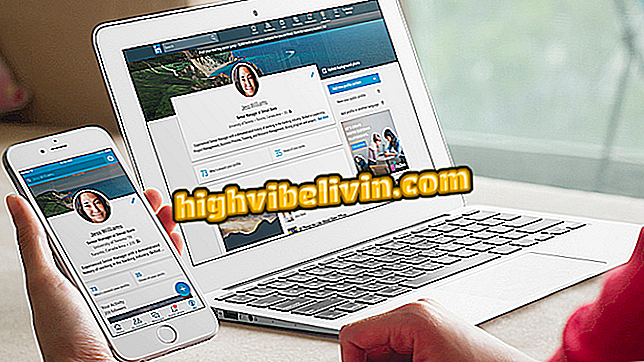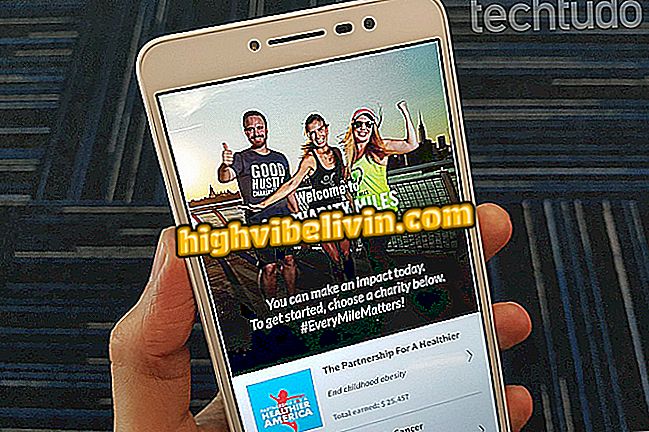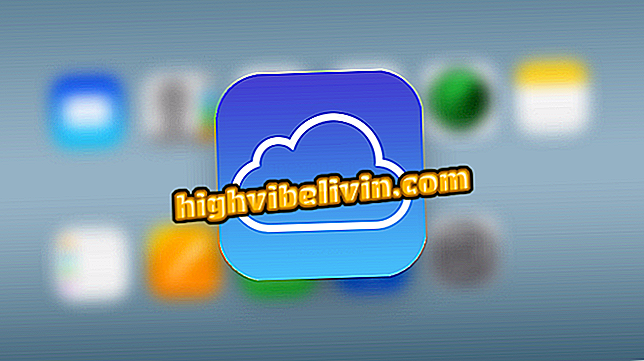Changing your data in the Agibank app
Agibank allows you to change personal data by the application itself. The procedure is very simple and can be used to modify the address, email and password of login in the app, making life easier for those who are moving their residence or want to register a more secure password.
In this tutorial, learn how to change your data on Agibank, Nubank's competing digital bank. The step by step was done in Android, but can be followed, also, by iPhone users (iOS).

Agibank: See how to change your personal information in the app
How to create an account in Agibank
Step 1. Open the Agibank app. From the home screen, touch the menu with your photo, then select "My Data."

Agibank app personal data menu
Step 2. In the "Account" section, click "Change Password". Enter the current password you use to sign in to the app and press "Proceed."

Entering the current login password in the Agibank app
Step 3. Enter a new password of four to eight numbers, enter the code again in "Confirm password" and press "Continue". Agibank will display the message "Password changed successfully". Touch "Ok" to continue.

Password change in the Agibank app
Step 4. Return to the main personal data screen and scroll down to the "E-mail" field. If you want to change it, delete the old email and enter the new one. To change the address, tap the "CEP" field, and replace with the new one. Then the app will load the name of the new street, neighborhood, city, and state.

Agibank email change and in-app address
Step 5. Enter the residence and supplement number if necessary. When all the data is complete, click "Confirm". The application will display the message "Data updated successfully". Press "Ok".

Updating personal data in the Agibank app successfully executed
Is there any danger in shopping online? Give your opinion on the Forum.