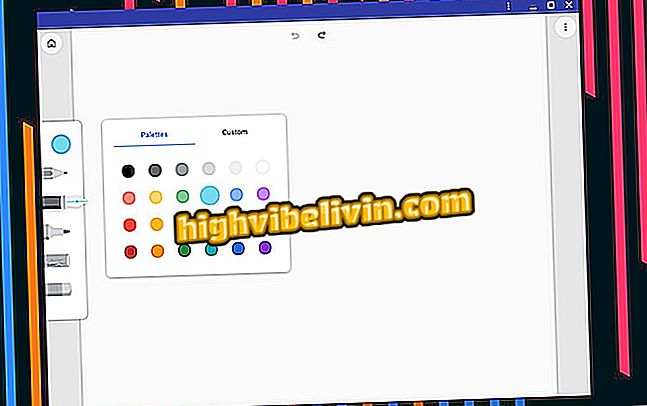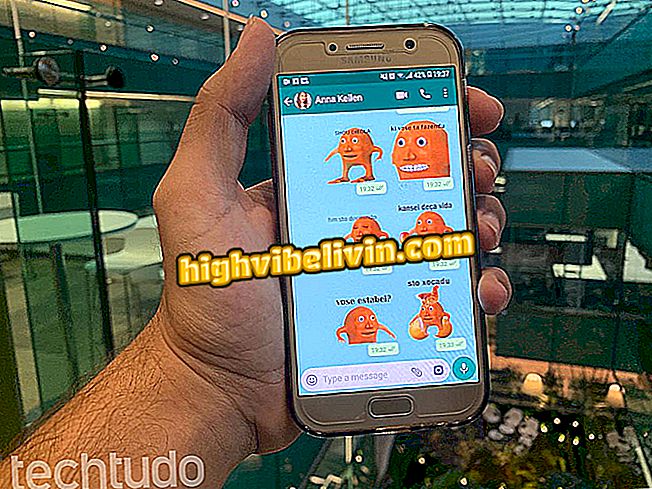CS: GO: Here's how to set up 4: 3 resolution on your PC screen
One of the main settings for CS: GO players is monitor resolution. Adjustment plays an important role in the game as it can ensure better PC performance and greater field of vision or focus within the game. The most used screen ratio is 4: 3, whether in black bars or stretched. Pro players like Gabriel "FalleN" Toledo, Marcelo "coldzera" David, Epitacio "TACO" by Melo, Oleksandr "s1mple" Kostyliev and Nikola "NiKo" Kovač use 4: 3 in Counter-Strike: Global Offensive.
Here's how to set the 4: 3 black bars resolution and stretch (stretched screen) in CS: GO. The step-by-step was performed on a computer with NVIDIA video card. According to the hardware statistics of Steam, the components of the manufacturer are the most used by the players of the game. It is worth remembering that the procedure is different for boards and manufacturers like AMD and Intel, for example.
Resolution 4: 3 black bars
Step 1. Right-click anywhere on the desktop and select the Nvidia control panel;

Access the Nvidia control panel through the desktop
Step 2. In the Nvidia control panel, go to the "Adjust the size and position of the desktop" in the "Monitor" group;

Set the settings to "Adjust the size and position of the workspace"
Step 3. Leave the scale mode in "Proportion rate" and run the scale on the GPU, as shown below. Apply these settings and close the Nvidia control panel;

Set the settings as listed, and click Apply
Step 4. Enter the CS: GO and go to "Options" and "Video Settings";

Access video settings to change the resolution
Step 5. In the video menu, change the aspect ratio to 4: 3 and choose a resolution after that. In the example, 1024x768 was used;

Change aspect ratio to 4: 3
Step 6. After applying the adjustments, the screen should already be resized as black bars. You can also enter a match to check the new resolution. The screen should look like this:

The 4: 3 black bars setting will have bands on the sides
Resolution 4: 3 stretched
Step 1. Right-click anywhere on the desktop and select the Nvidia control panel;

Access the Nvidia control panel through the desktop
Step 2. In the Nvidia control panel, go to the "Adjust the size and position of the desktop" in the "Monitor" group;

Set the settings to "Adjust the size and position of the workspace"
Step 3. Leave the scale mode in "Full screen" and run the scale on the GPU, as shown below. Apply these settings and close the Nvidia control panel;

Configure the settings and click Apply
Step 4. Enter the CS: GO and go to "Options" and "Video Settings";

Access video settings to change the resolution
Step 5. In the video menu, change the aspect ratio to 4: 3 and choose a resolution after that. The resolution of 1024x768 was used again;

Change aspect ratio to 4: 3
Step 6. After applying the adjustments, the screen will be stretched horizontally, with fill in the regions where there were previously black bars. You can also enter a match to check the new resolution. The screen should look like this:

The 4: 3 stretched setting will have full screen fill
Ready! Now you can play CS: GO with the 4: 3 screen resolution.