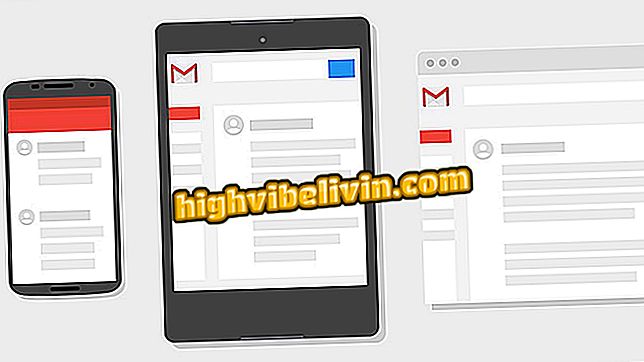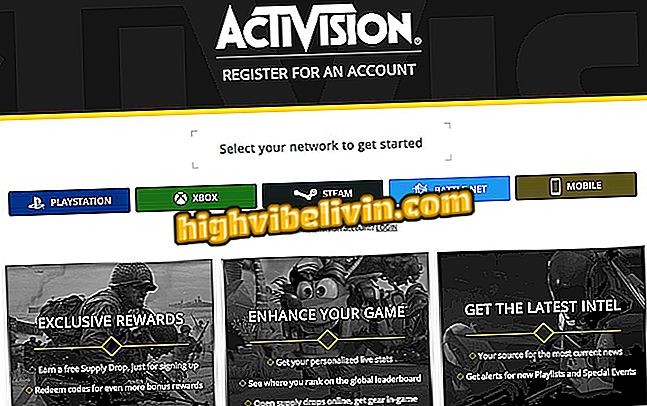Discover little-known Netflix features for Android
Netflix is a popular streaming movie and series service that offers application for Android phones. What many users do not know is that the app hides some features that can be practical on a day to day basis. Without needing to install anything extra, it is possible to do a voice search, citing the title of the media, director or even actor of the film. There's even a button for sharing catalog items with friends through WhatsApp, Messenger, and more messengers.
You can still test the speed of your Internet through the Netflix app. To complete, you can receive notifications of new content and personalized suggestions on your smartphone, as well as find specific titles with audio description or download.

Discover little-known features of the Netflix app for Android phone
YouTube and Netflix consume a lot 4G? Tips help avoid spending on Android
1. Talking to the app to search for movies
Step 1. Open the Netflix app on your phone and tap the magnifying glass button to start the search, at the top right. Then select the "microphone" icon also in the right corner.

Launch the voice search tool on Netflix for Android
Step 2. A voice recognition tool on Android attached to Netflix will open. In it, it is possible to speak the titles of films and series, names of artists, directors, genres and more (it works with reference in Portuguese, English). The result will be automatic, if the content is available in streaming, showing the options in the list.

Find your content more conveniently on Netflix for Android
2. Sharing Netflix Movies with Friends
Step 1. The Netflix application allows you to send movie and series suggestions per message to your friends. Are you wanting to recommend your favorite content? Then find the title on Netflix and touch to see all media information. Then select the share button at the top of the app.

Find Netflix content and share with your friend
Step 2. Then choose which messenger to share. In this example, we will use WhatsApp. Finally, choose your contact or group from the list and confirm the traditional submit button. The person will receive a direct link to access the contents of Netflix.

Share Netflix content with messengers on Android
3. Test the connection speed
Step 1. Netflix allows you to test the Internet network connection without having to download any extra app. To do this, open the side menu in the streaming application and select "About." Then touch "Network" in the Diagnostics category.

Open Network Diagnostics Information from Netflix
Step 2. Then start the Internet check in "Start Test". The speedometer takes a few seconds and informs you if the Netflix server is working properly on Android and if there is an Internet connection established on the phone.

Test your connection to server and internet network on Netflix by Android
4. Movie and series notifications
Step 1. Netflix itself tells you what content has been added to the stream and which may interest you. To do this, you must enable the alerts. Open the application's side menu and select "Application Settings". Finally, check the text box next to "Accept notifications" to get newly added movie and series alerts, custom tips, and more.

Enable notifications of new content and custom suggestions on Netflix for Android
You can disable it at any time by just unchecking the same text box in the settings.
5. Find specific content for Download or with Audio Description
Step 1. Netflix separates content to be easier to find in the application. You can find all available catalogs to download and watch offline (without Internet), for example. To do this, go to the menu on the side and select "Available for download". Items will be listed in categories on the screen.

Find the movies available for Download on Netflix for Android
Step 2. If you want to find out if a particular movie or series is available for download touch the item to see more details. A "Download" button will be applied to the movie description or next to each episode, indicating that you can save offline.

Identify the download arrow in Netflix movies and series
Step 3. Finally, Netflix also has accessible content for the visually impaired with narrative description in Portuguese. If you find it interesting for acquaintances, please be aware that in order to access it is necessary to open the side menu of the app and touch "Audio description". The titles available with the function will be listed.

Find audio description titles on the Netflix app for Android
Then, to use the feature simply select the item "Portuguese - audio description" in the audio options in the movie run.
How to view HDR on Netflix on mobile? Discover in the Forum.