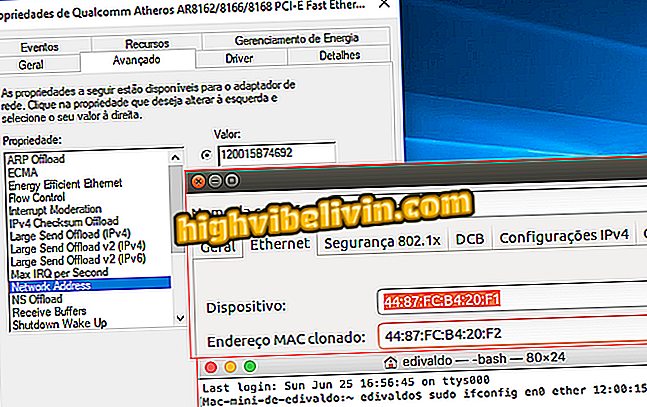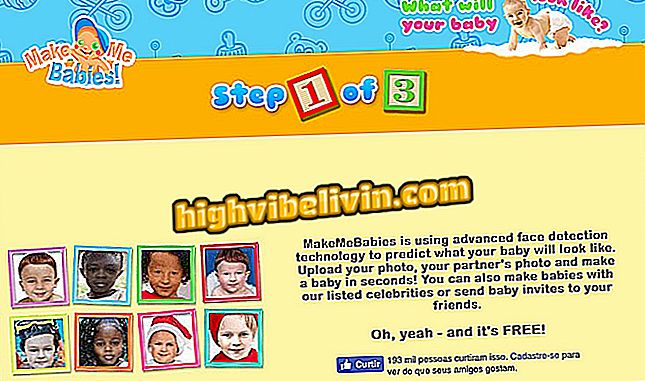How to customize the Android TV 8.0 Oreo screen
The Android TV 8.0 Oreo system offers a number of options to customize the home screen with series, movies and other multimedia content to watch. Unlike the previous version, Nougat, the latest software from Google lets you access the programming of different apps directly from the home screen, without having to open the program.
Another possibility is to create a personal playlist of interesting content from different sources to watch later. See the following tutorial on configuring the Android interface on your TV.
How to stop receiving recommendations on the Android TV Home screen

Smart TV: What you need to know to buy a new handset
Choose favorite apps
Android TV 8 does not show all apps installed on the home screen. Instead, it shows a row with favorite programs for quick access. Some are already listed by default, but you can add others already installed.
Step 1. Move the cursor to the "plus" button and click to select;

Add favorite apps
Step 2. In the side list, select one of the installed apps to add as a favorite;

Choose one of the apps installed on Android TV
Step 3. Long-click the control's select button to open more options from one of the apps. Remove the app from favorites quickly or choose "Move" to reposition the item in the row;

Delete or move a favorite app
Step 4. If you chose to move, position the icon and press the main button of the control to finish editing.

Use the control arrows to move
Reorder, delete, and add placements
Step 1. Each row of Android TV 8 is one channel. Use the arrow to open a menu on the left and click to activate the reordering tool;

Enable channel order editing on Android TV
Step 2. Use the control's vertical arrows to change the order of the channel. When finished, press the main button of the remote control;

Change an order row on Android TV
Step 3. To delete a channel, move the cursor to the left end of a row and click to remove;

Delete a channel from the Android TV Home screen
Step 4. To add a deleted channel, scroll to the bottom of the screen and click "Customize Channels." Then, activate one of the apps in the menu on the right.

Add new channels to the Android TV home screen
Create playlist
Step 1. Multiple content that appears on the home screen can be added to a playlist to watch later. Long-click on a video to open a menu of options. Select "Add to Play Now";

Add movies and series episodes to a personal playlist
Step 2. All items added to the list will appear in the "Play Next" row.

Watch videos marked to watch later on Android TV
What is the best Android TV on the market? Discover in the Forum of