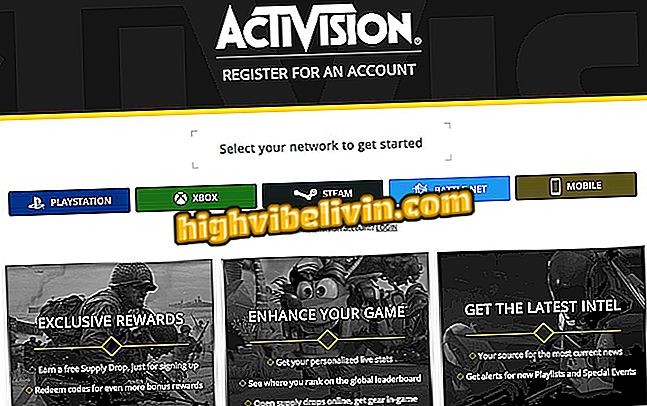How to make portrait mode in a photo by PC with Pixlr Editor
The Pixlr Editor online service simulates the iPhone (iOS) and Android device portrait mode tool, which lets you blur background scenes and focus some elements of the image. The editor is free and, as a web tool, is enabled on computers running Windows and MacOS operating systems through the browser. The photo can be saved in JPEG, PNG, BMP, TIFF and PXD formats.
The tool is ideal for people who like to make their photos more interesting and professional looking before posting on social networks. Check out, in the following tutorial, how to use the blur tool from Pixlr Editor to get the portrait mode from the computer.
How to use Pixlr to edit photos on your phone?

Pixlr Editor allows you to edit images to simulate portrait mode effect of smartphones
Step 1. Go to the Pixlr Editor website and click on the "Open imagem from computer" option;

Pixlr option to import photos from your computer
Step 2. Use the browser window to select the image on the computer and click "Open";

Action to import to Pixlr Editor an image of the computer
Step 3. With the photo open in the editor, go to the water drop icon to enable the Blur tool;

Action to enable the Blur tool of the online Pixlr Editor service
Step 4. In the part above the image, click on the number that appears next to "Brush";

Options to customize the size of a brush in the online Pixlr Editor service
Step 5. Choose a brush size that fits the area you want to blur the image. To exit this screen, click the photo in the background;

Pixlr Editor Online Service Brushes Options
Step 6. At this point, rest your mouse pointer over the area you want to edit. To apply the effect, double-click with the right mouse button and slide the pointer over the area that will be out of focus;

Action to blur the background of photos using the online tool blur Pixlr Editor
Step 7. When you are satisfied with the blur in the background, click the "File" option and then "Save ...";

Action to access the Pixlr Editor screen that saves the edited image on the computer
Step 8. Now choose a name for the image, the desired format and the quality of the generated file. Then select "OK";

Action to prepare to download an edited photo in the Pixlr Editor online service
Step 9. Choose a folder on your computer and click "Save" to download the image.

Action to save on the computer an image edit in Pixlr Editor
Take the hint to enhance your images before sharing on social networks.
What's the best free photo editing app? Exchange tips in the Forum.