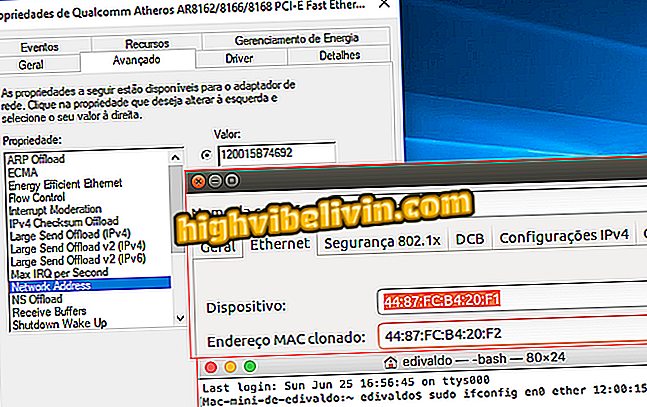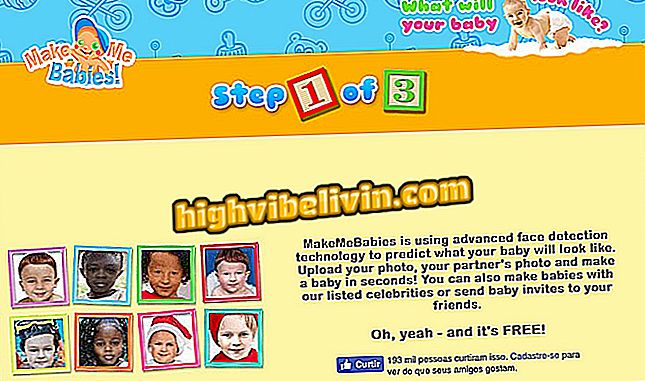How to Reset the Vivo Box and Restore to the Factory Settings
The Vivo Box router, as well as cell phones and tablets, can be restored to the factory settings. When you do this, any customization, such as locking devices or releasing ports, will be lost. Step by step can be useful for solving software problems, such as slowness, crashes, connection failures and other bugs.
Check out, in the following tutorial, how to reset the Vivo modem default settings. The procedure is carried out by the administration page of Vivo Box, which can be accessed in any browser, both by PC and mobile.

Learn how to reset the Vivo Box factory settings
Live Box Router: Blocking people connected to your Wi-Fi network
Step 1. Access the router administration page. If you do not know the address, you can use the "ipconfig" command in the Command Prompt, and note the IP that appears in "Default Gateway";

Discovering the IP Address of the Router Vivo Box
Step 2. On the left side of the administration page, click on "Management" and then go to "Restart";

Live Box setup page
Step 3. Enter the current username and password for the router. The login is "admin" and the default password is "vivo12345";

Enter the username and password for the Vivo Box router
Step 4. Click on "Reconfigure";

Restoring the Vivo Box factory settings
Step 5. Finally, confirm by clicking "Yes, restart".

Confirm to restore the settings of the Router Vivo Box
After restarting, your Vivo Box will be restored to the factory default settings.
How to change the router's channel to improve the Wi-Fi signal? You can not reply to this topic