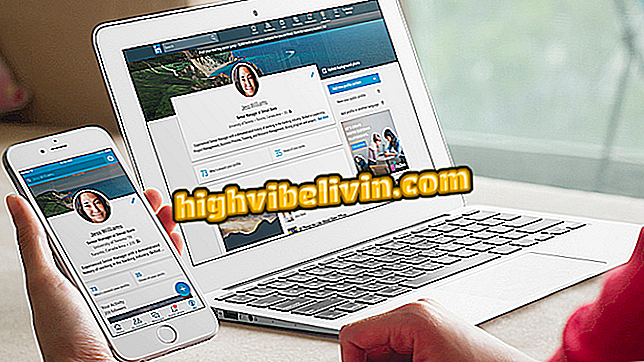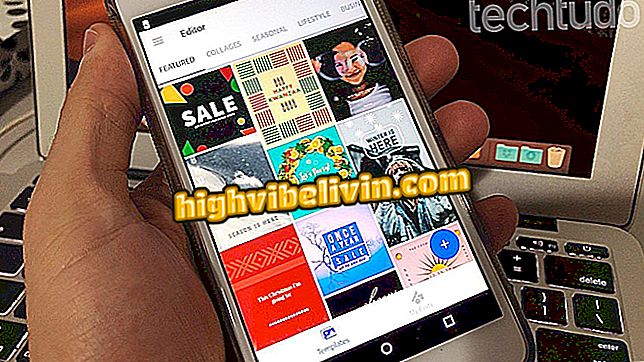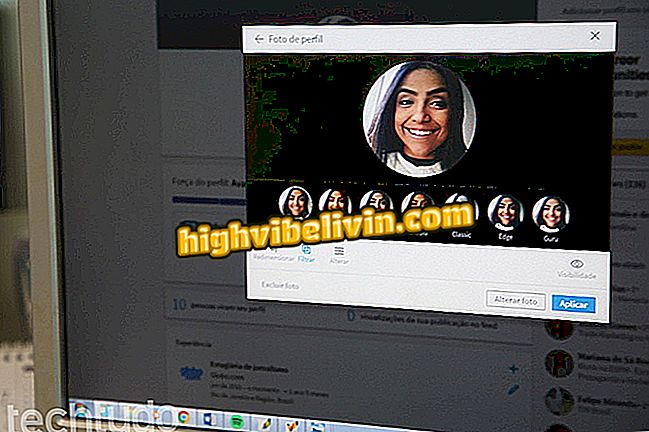How to Unlock Moto E4 with Face Recognition
Motorola's Moto E4 allows the user to unlock the phone using methods that run away from the traditional PIN, password or design pattern. You can, for example, use your voice or face, through facial recognition. You can also keep your phone unlocked if it is stored in your pocket, in a secure region such as your home or work, or connected to a trusted device such as your watch or computer.
See, in the following steps, how to set up all of these more sophisticated unlock methods on the fourth-generation Moto E.

Moto E4 can be unlocked in several ways
What has changed from Moto E2 to Moto E4? Compare mobile specifications
Detection in the pocket
Step 1. Access your Android settings, scroll down to the "Personals" section and tap "Security".

Open Android settings
Step 2. Touch "Smart Lock" and then confirm your cell locking pattern, PIN or password.

Access the Smart Lock settings
Step 3. Touch "Pocket detection" and activate the option by tapping on the selector located at the top of the screen.

Enabling detection in the pocket
Step 4. Finally, a security alert will be displayed. Touch "Continue" to confirm.

Confirm feature activation
Trusted Places
Step 1. Returning to the Smart Lock main screen, touch "Trusted Places". By default, the system shows the location of your home. You can include others in "Add Trustworthy Place".

Configuring trusted places
Step 2. Touch "Home" or the location you added, then touch "Enable this location". The system informs that trusted places have a radius of 80 meters. Tap "OK" to finish.

Activating a trusted location
Trusted device
Step 1. Still in the Smart Lock settings, you can configure a trusted device. To do so, touch "Trusted Devices" and then click "Add Trusted Device."

Configuring Trusted Devices
Step 2. Choose the device you want to use. Note that only pre-paired devices via Bluetooth appear in the list. Finally, confirm "Yes, add".

Adding a trusted device
Facial recognition
Step 1. In the Smart Lock settings, touch "Trust Face" and then "Configure".

Enabling Face Recognition
Step 2. Touch "Next" and center your face in the red circle for a few seconds.

Place your face in the circle
Step 3. Finally, touch "Done". If you want, you can tap "Improve face matching" to calibrate the device using glasses and other accessories.

Successful face registration
Unlock by voice
Step 1. Returning to the Smart Lock main screen, touch "Voice of confidence". Then turn on the option "Say 'Ok Google' at any time."

Setting up voice unlocking
Step 2. Tap "Getting Started" and then repeat the phrase "Ok Google" three times.

Cadastering voice of confidence
Step 3. Keep the option "Just say 'Ok Google' to unlock your device [...]" and touch "Done". Finally, confirm your mobile phone lock pattern, password, or PIN.

Setting up voice unlocking
This way, you can unlock your Moto E4 in different ways without having to enter a PIN, password or draw a pattern.
What is the best phone up to 1, 000 reais? You can not reply to this topic