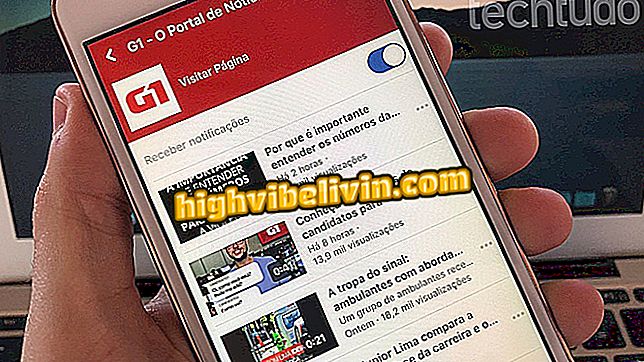Galaxy J5 Prime: how to put microSD card in mobile
The Galaxy J5 Prime, from Samsung, comes standard with 32 GB internal memory. This space is more than enough for the basic use of the phone, such as running popular Android apps, taking pictures and recording some videos. However, for those who like to listen to music and watch movies on their smartphone, it may be necessary to use a memory card to expand the storage.
The J5 Prime features an input supporting a microSD up to 256 GB. In the following tutorial, follow the step-by-step on how to access the slot and insert a memory card into your phone.

Review of Galaxy J5 Prime
We tested the Galaxy J5 Prime; see the full review in our review
Step 1. First of all, turn off your cell phone. Then grab the tray removal tool. It is a metal piece that comes along with the J5 Prime manuals. If you have lost, you can use a paper clip or a needle.

Locate the ejector tool
Step 2. Insert the tool into the lower hole located on the left side of the J5 Prime.

Insert the tool into the bottom hole
Step 3. Apply a little force. The tray will pop out and you can remove it with your fingers.

Removing the tray for the microSD card
Step 4. Place the microSD card in the bottom of the tray with the metal part facing down.

Insert the memory card into the tray
Step 4. Finally, return the tray to the machine. To do this, simply insert it into the slot and tighten until it snaps into place.

Inserting microSD card into J5 Prime
With these simple tips, you can insert a microSD card and expand the internal memory of your Galaxy J5 Prime.
What is the best intermediate cell phone? You can not reply to this topic