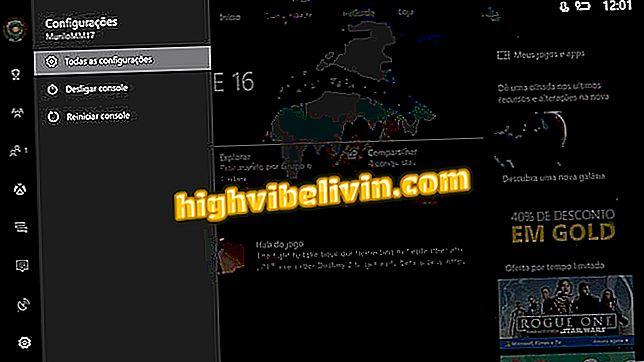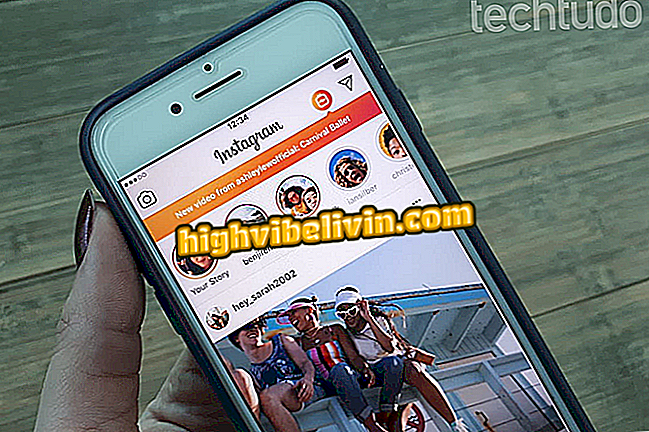Microsoft Teams wins free version; see how to use
Microsoft has launched a free mode of Teams, an online collaboration tool with web access and PC app. Previously restricted to Office 365 subscribers, the service was now released for everyone following the company's announcement last Thursday (12). The free version allows you to create unlimited conversations with teams of up to 300 people, save 10 GB of files per team and 2 GB per user.
Teams have integrated Word, PowerPoint, and Excel and Skype. You can also connect 140 other external apps, such as Evernote and Trello, to add features for free. Here's how to access and use the teamwork platform from the computer.
How to enable Office 2016 on Windows and Mac

Microsoft Teams offers Office suite applications for workgroups
How to access and invite colleagues
Step 1. Access the address teams.microsoft.com in the browser and log in with a Microsoft account. If you use Windows 10, your account then has the same email address and password to access the computer. Microsoft Teams works both on the web and as a PC application. Choose one of the options to start using;

Access Microsoft Teams on the web or desktop
Step 2. Choose a name to use in Teams and add a profile photo;

Choose a name and add photo
Step 3. Add emails from colleagues with whom you want to collaborate as a team. To notify them, select the "send invitations" option after setting your email list.

Invite colleagues to collaborate
Talking and creating channels
Step 1. When entering the Teams, a main channel with the name "General" is created automatically. The three dot icon gives access to the menu, where there is a list of options. Among them, select "Add channel" to create a chat for a specific project;

Create new channels
Step 2. Use the General chat to talk to all channel members at the same time. The tool allows you to create formatted text and supports attachments, emojis, GIFs, and stickers. These features can be accessed in the lower bar below the text box;

Use the chat to talk to the team
Step 3. Click the camera to start a group video call. The feature is available only in the desktop program and Microsoft Edge. In other browsers, such as Chrome, integrated Skype lets you make voice calls only.

Teams have integrated Skype
Creating and sharing files
Step 1. Access the "Files" tab to upload or create an online document using Word Online, Excel Online or PowerPoint Online;

Add or create files
Step 2. Channels (with the exception of General) also have a "Wiki" tab for creating collaborative content with a simplified structure.

Edit collaborative documents in Wiki style
Integration
Step 1. Like Slack, Microsoft Teams has a number of external app integrations. Click the "plus" sign on a channel to open the apps grid;

Add apps to a channel
Step 2. Select an app to join Teams. Use services like Evernote, for example, to add annotations to the team directory.

Microsoft Teams has more than 140 integrations
Is it worth learning how to operate all Office suite applications? Ask questions in the Forum.

Excel spreadsheets ready for vacation