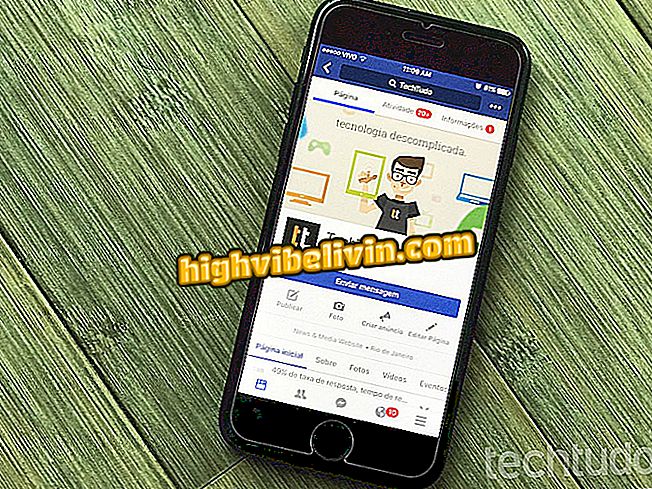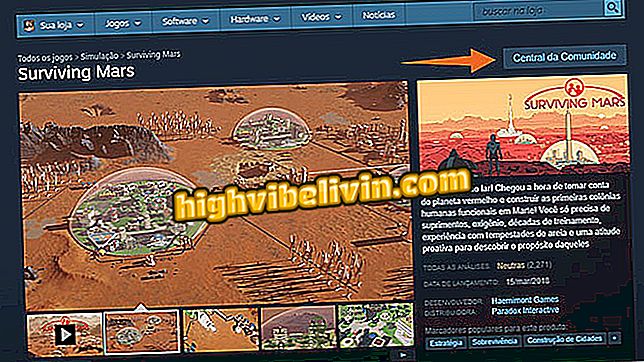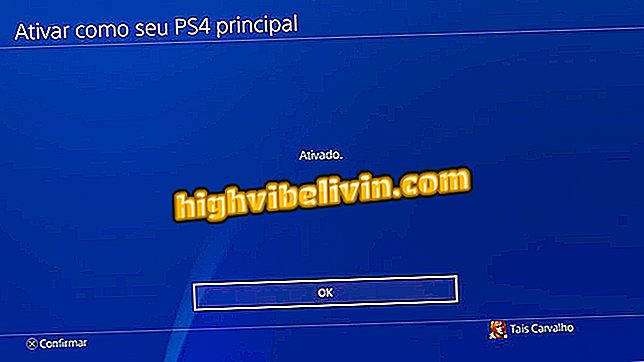Muting sites in Google Chrome
Google Chrome has received a new feature in version 64 that allows you to permanently mute pages. This way, whenever the user accesses a particular site, the page can not play sound - unless the option is re-enabled. Before the update, it was only possible to mute the sound of the tabs, but the configuration was lost when closing the site, that is, when it was accessed again the sound would be reproduced again.
Check out, in the following tutorial, how to permanently silence the sound of a website in Chrome. The procedure was performed on a macOS, but the tips are also valid for Windows users. You must have version 64 of Google's browser installed on your PC - see how to update the application.
Chrome 64: See new Google browser functions

Learn to mute a site on Chrome 64
Step 1. Access the site you want to mute and click on the icon to the left of the URL in the address bar. Then select "Site Settings";

Open your website settings in Chrome
Step 2. Now locate the "Sound" option and, on the right, click "Block". This way, whenever you access the site, it will not be able to play sounds;

Muting the sounds of a site in Chrome
Step 3. If you want to unlock the sound playback, click again on the icon to the left of the address and, in the menu that appears, select the "Allow" option in the item "Sound".

Reactivating website sounds in Chrome
Take advantage of tips to prevent websites from playing sound on your PC using a native Google Chrome feature.
Google Chrome opening pages alone: How to remove viruses? Discover in the Forum.