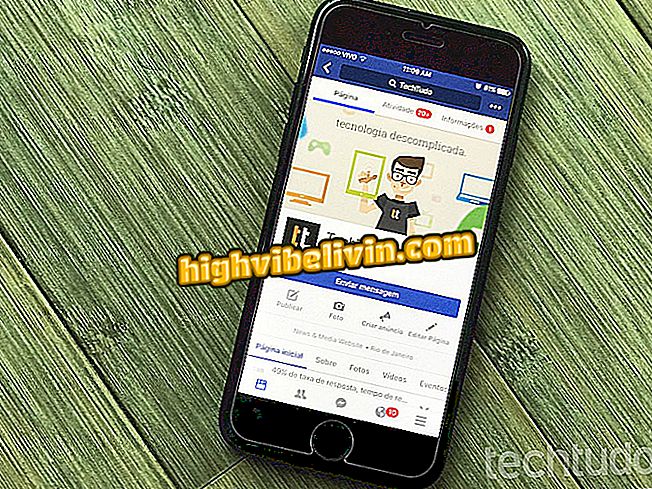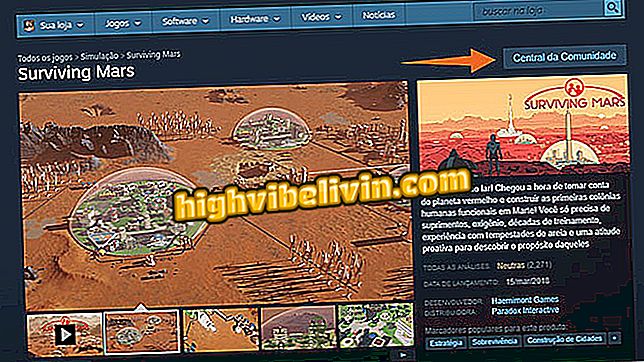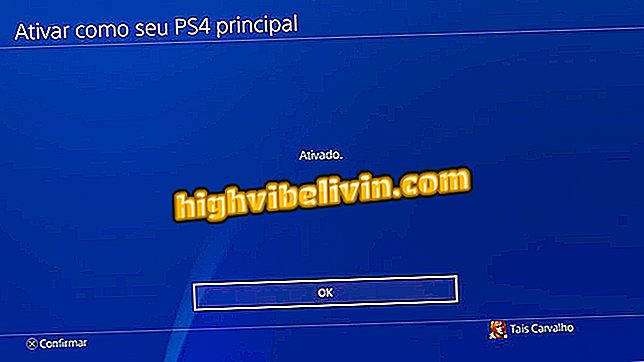Set up a headset and switch audio output from your Chromebook
Chromebooks have their own audio device management system, which allows you to change the input and output of sound, a useful feature for anyone who uses a headset on their computer. However, the sound setting in Chrome OS is different from Windows notebooks, which may be a question for the user who has recently migrated from one platform to the next.
Surface Laptop or Chromebook Pro; see which one is worth more
Learn in the following tutorial how to adjust audio output on Google's system to use a Chromebook with headset.

Learn how to set up a headset and switch audio output from your Chromebook
Step 1. Locate the system menu of your Chromebook in the lower right corner. Click to expand;

Access system options
Step 2. When you connect a headset, Chrome OS automatically turns the device as the default audio output. Check the highlighted icon;

The headset must be automatically identified
Step 3. If there is a problem and the Chromebook has not changed the output for the headphones, click the arrow on the side to open the audio menu;

Open the list of audio devices
Step 4. Check the "Output" list for the sound playback devices. If the internal transmitter is marked and you want to use headphones, just click on "Headset";

Manually activate the sound output through the handset
Step 5. The volume button is displayed automatically. When you return to the Chrome OS audio menu, make sure your handset is now the default sound output for your system.

Confirm that your phone is enabled
The trick is also useful if you use your Chromebook to play Android games and use a control with audio output. When accessing the Chrome OS audio control, you can set the computer's speaker as the default even with the Bluetooth control connected for a better experience. The same goes for wireless speakers and other playback devices.
Chromebook Samsung or Acer: what is the best option? Comment on the.