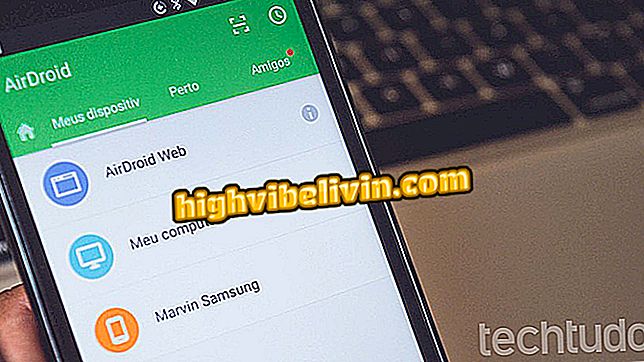Sony Xperia: how to hide photos in the smartphone album
The Sony Xperia line phones have a native function for anyone who wants to hide photos and videos in the image gallery. Using the "hide" feature on the smartphone's own album, the user can make it difficult to access his or her personal or confidential images - even preventing content from appearing on the gallery home screen.
While the alternative does not protect content with a password, using the native feature turns out to be more convenient than installing any application. In the following tutorial, see how to hide photos and videos in your Xperia with the help of the tool.

Xperia XZ2; know the datasheet of the Sony cell phone
Sony Xperia XA2 arrives in Brazil in special kit; price starts at R $ 1, 699
Step 1. On your smartphone, go to the "Album" app.

First, access the photo album
Step 2. To select the photos you want to hide, touch the three-dot icon located at the top right and press "Select items".

The three-dot icon is located in the upper right corner of the screen
Step 3. Touch the photos you want to hide.

To select an image, simply touch its thumbnail
Step 4. After you finish selecting the images, touch the three-point icon again and select "Hide." Just as the interface explains, these images can not be shared or transmitted while in the "Hidden" tab.
Step 5. To access the hidden images, open the navigation menu and select "Hidden".
Step 6. If you want any item to be displayed again on the main grid, go to the hidden tab, select it and touch the three-point button in the corner of the screen. Then touch "Do not hide."
What is the best premium cell phone for sale in Brazil? Users exchange tips in the.