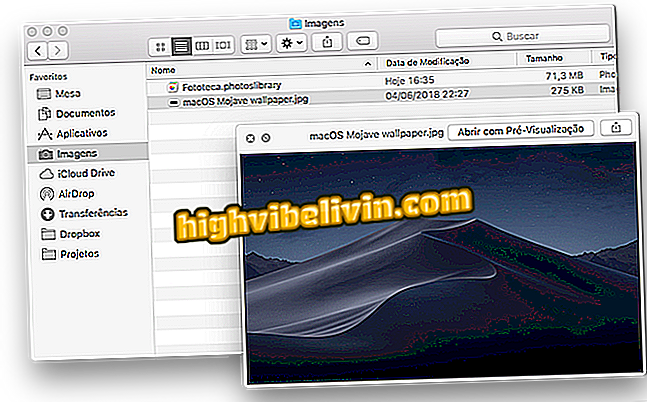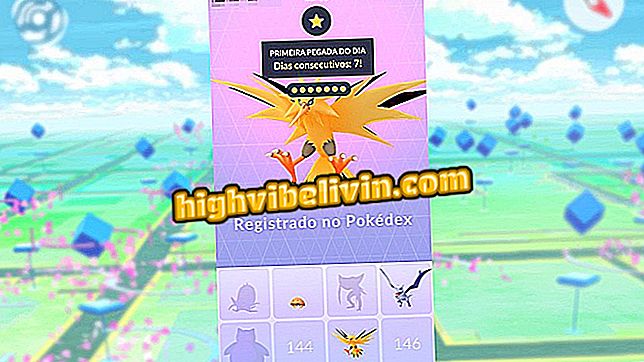Tricks for privacy using SwiftKey on Android
SwiftKey is one of the most used virtual keyboards apps on mobile phones, but many users are unaware that it collects more information than it should. For more privacy in everyday texts, be aware that it is possible to delete word suggestions that appear on the screen as you use them.
Another way to "hide" terms is to use the incognito version of the keyboard, which does not record the typed words. You can also erase the data already stored and even delete the contents of copied texts that are automatically saved in the application. Learn all the tips in this tutorial for Android.

Discover how to have more privacy with the SwiftKey keyboard on Android
How to increase your productivity using SwiftKey on your mobile phone
Erase typing data
Step 1. Open the SwiftKey app on Android. Then touch the menu at the top right, indicated by three vertical points.

Open the SwiftKey app and select the top menu
Step 2. Select "Clear dig data". and confirm with "Continue" to delete.

Delete typing data in SwiftKey
Enable incognito mode on keyboard
Step 1. Open the SwiftKey keyboard, as if typing something. Then tap the keyboard menu, indicated by three lines on the left. Select "Incognito".

Select the SwiftKey keyboard menu and enable incognito mode
Step 2. The keyboard in the hidden version will not save typed terms, to give you more privacy when searching for something on the internet through the cell phone, for example. Note that the keyboard will be shown with a background mask. When you need to deactivate, just repeat the same steps.

SwiftKey incognito keyboard does not save typed data
Delete copied text on mobile
Step 1. Did you know that the SwiftKey app stores your copied texts for 1 hour on your cell phone in an internal collection? To find and erase, open the keyboard app and select "Typing." Then touch "Clipboard".

Select the clipboard in the SwiftKey app
Step 2. Note that your saved texts will appear listed on the screen. You can disable this by turning off the key next to "Remember items copied". To delete, select one of them and delete the content.

Erase texts saved automatically on the virtual keyboard
Erase word suggestions that appear on the keyboard
Step 1. Open the SwiftKey keyboard as if typing something. Note that the suggestions appear in a bar at the top. To delete, select one and press for a few seconds. Confirm "Ok" to remove the forecast.

Remove the word prediction on the SwiftKey virtual keyboard
How to resolve cellphone virtual keyboard failure? Discover in the Forum.