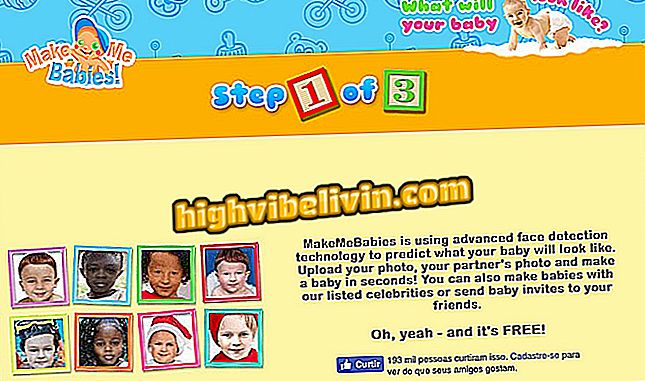WhatsApp users have a week to back up on Android
This is the last week for Android WhatsApp users to back up and keep their old messages in Google Drive. Starting next Monday (12), the messenger starts deleting files older than a year automatically, so a new backup has to be made to date. Along with the measure, the application becomes available unlimited space in the service of storage in the cloud, specific for this action. This means that messages and media exchanged in chats will no longer take up Drive space, with 15 GB in the free version and up to 30 TB in paid plans.
The move, announced in August, is the result of a partnership between WhatsApp and Google and does not impact iPhone users (iOS). For these, backup continues via iCloud Drive, which offers 15 GB for free, space partially occupied by messenger files. The tutorial below, done on a Moto G5S Plus with Android 7.1.1 Nougat, teaches you how to back up your WhatsApp content on Android. The instructions also serve to other smartphones with Google's operating system.
Ads on WhatsApp: Understand the case of possible in-app advertising

WhatsApp users have a week to save their files on Android
Want to buy cell phone, TV and other discount products? Know the Compare
How to back up
Step 1. When opening WhatsApp, touch the main menu and enter "Settings";

Access the WhatsApp settings menu on Android
Step 2. Enter the "Conversations" option and then go to "Conversation Backup";

Go to WhatsApp Conversation Backup Tool
Step 3. On the "Back up conversations" screen, make sure that the "Back up to Google Drive" field is linked to any options except "Never" - in the example in this tutorial, the app is configured to only perform manual backups . Press the "Backup" button and wait for WhatsApp to prepare the copy of the messages;

Confirm preparation of WhatsApp conversations for Android backup
Step 4. The messenger will take a few minutes to complete the backup . At the end, the screen header will display when the last backup and the total file size were added, adding messages and media. In this case, the 266 MB copy will not take up Google Drive space as of November 12.

Check out the completion of WhatsApp conversations backup in Google Drive
How to do the migration
Generating a manual backup described above is one way to ensure that your WhatsApp conversations will be migrated to Google Drive after the 12th, when unlimited storage also begins to take effect. The procedure is only required for those who made the last backup before November 12, 2017.
So look at the date and time at the top of the "Back up conversations" screen and see when the last copy was made. To download the latest possible version for unlimited storage, click the "Back up to Google Drive" field and select "Journal."

Turn on daily WhatsApp backups in Google Drive before migrating to unlimited space
Ready. Take the hint and save all your records on WhatsApp for Android in the unlimited Google Drive cloud.
Via WhatsApp
How to talk to someone on WhatsApp without adding contacts? View Forum Posts

How to update WhatsApp on iPhone