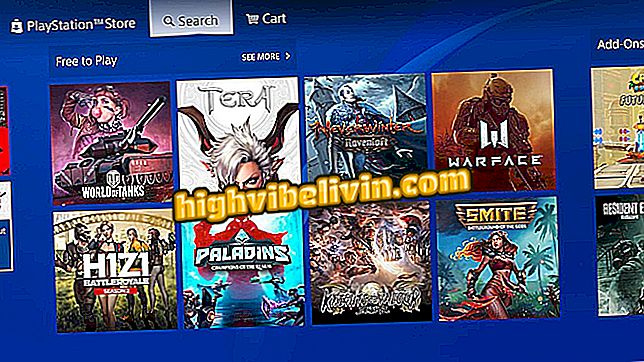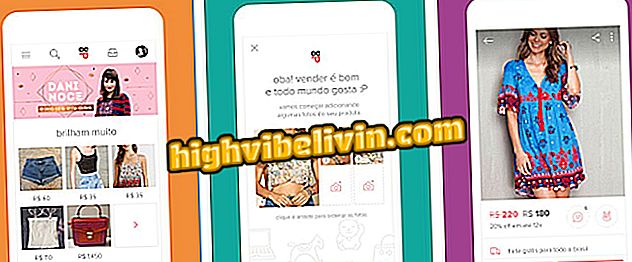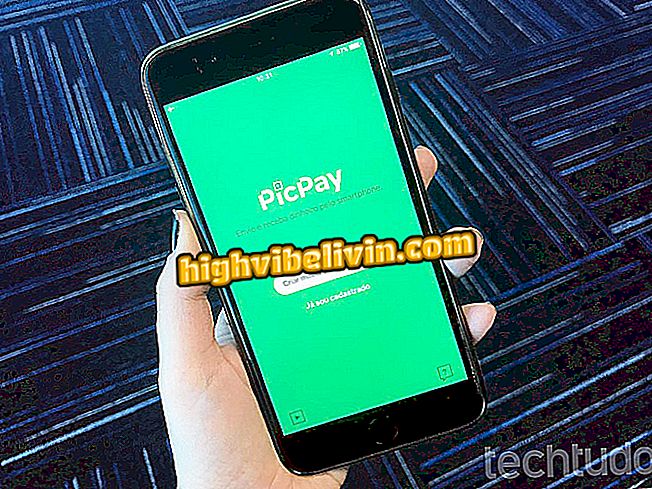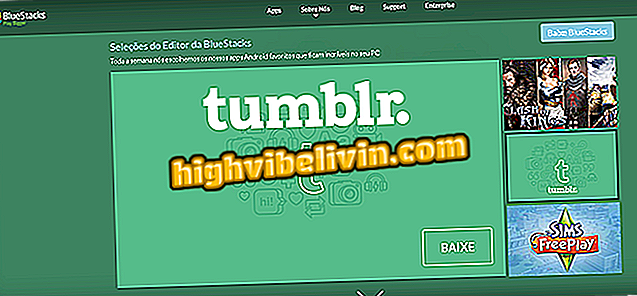Chrome tests shortcut with all emojis; see how to use
Chrome is testing a shortcut to enter emojis from the PC. The feature arrived as an experiment in the Canary - unstable version of the browser in which Google usually tests the news. With the function activated, just right-click on any text field to get quick access to the faces.
Check out the following tutorial on how to enable the emojis shortcut in Chrome. The procedure has been performed on macOS, but step-by-step is the same on Windows or Linux PCs. Remember that it is necessary to use the Canary version of the browser to test the novelty.
Muting sites in Google Chrome

Chrome browses shortcut to add emojis on PC; learn how to activate
Step 1. In the Chrome Canary address bar (//www.google.com/chrome/browser/canary.html), enter "about: flags" (without quotation marks) and press Enter to open the experimental settings page the browser;
Step 2. In the search field at the top of the page, type "emoji" to filter the available experiments. To the right of "Emoji Context Menu", select the "Enabled" option and restart Chrome. To do this immediately, click on "Relaunch now" on the bottom bar;

Turn on the indicated feature and restart Chrome
Step 3. After restarting the browser, the feature will already be working. To use it, just right-click on any text field in Chrome. In the context menu, you will see the "Emoji" option at the top of the list;

Using quick shortcut to emojis
Step 4. The emoji menu will open just below the text field. To insert one, just click on it.

Inserting emojis into Chrome
Ready. Take advantage of the tips to first-hand test the shortcut for emojis that Chrome will receive in future updates.
Google Chrome opening pages alone: How to remove viruses? Discover in the Forum.

How to unlock pop-ups in Google Chrome