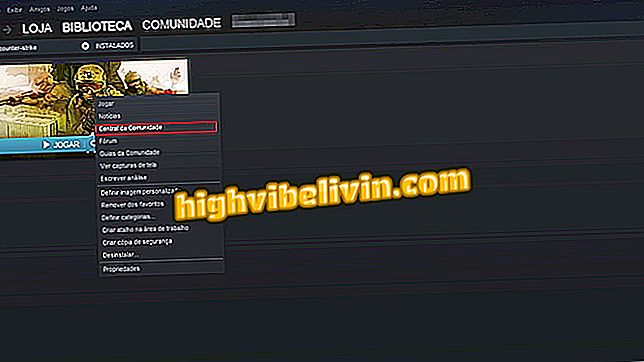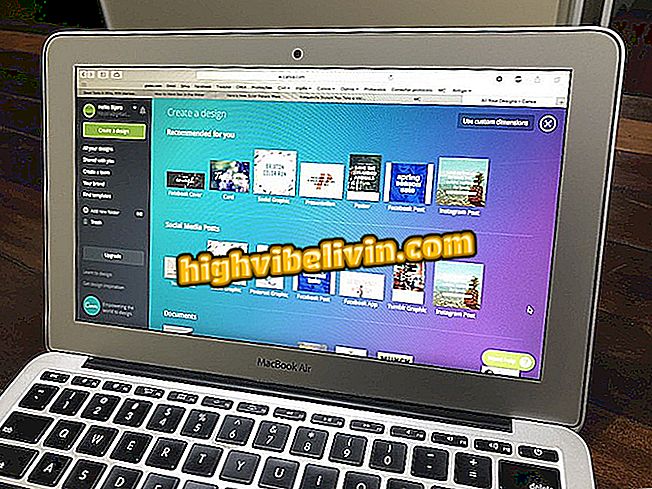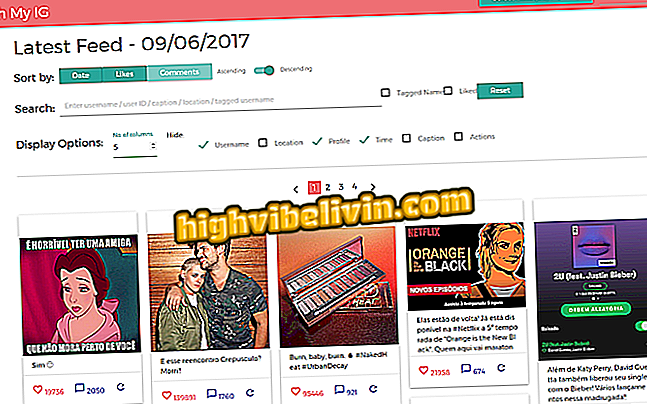How to find out how much time you spend on each app on the iPhone
The iPhone (iOS) has an area in the preferences dedicated to the battery. It is there that the user can find out which apps are consuming more energy and putting an end to the charge of the cell phone. However, the feature can also be used to find out which apps you spend the most time on. The system displays a usage report for your smartphone in the last 24 hours and in the last week. The tool is ideal for finding the softwares that are the "villains" of your productivity.
See in the following tutorial how to use the tool to find out how much time you spend on each app on Apple's mobile phone. It is worth remembering that the tips are also valid for users of iPad and iPod touch, which also run the iOS system.

More tips on iPhone: four tips to gain more space on your smartphone
Google Assistant comes to iPhone in Portuguese; know what she can do
Step 1. Open the iPhone Settings app and slide the screen up until you find the "Battery" item.

Access iPhone settings
Step 2. Tap "Battery" and then click on the clock icon to display the time you spent on each application.

Open the battery settings and activate the clock icon
Step 3. Now, select whether you want to see the last day or week report. Note that just below the name you can see how long the app has been open on the screen and therefore the time you spent on the app. Remember that the list is sorted in descending order, ie the most used app will always be the first.

Discovering which apps you most use on the iPhone
Take the hint to find out which apps you spend the most time on your mobile phone.
OS: Does iOS security make up for Android's freedom? Users think that this article is good.