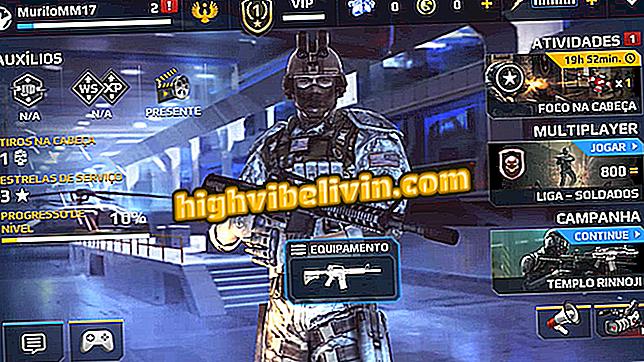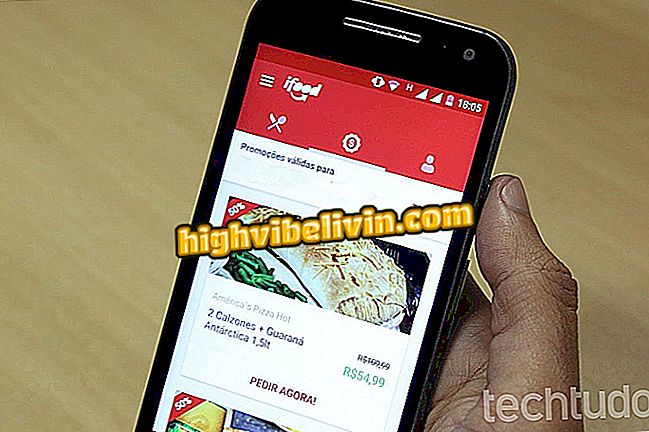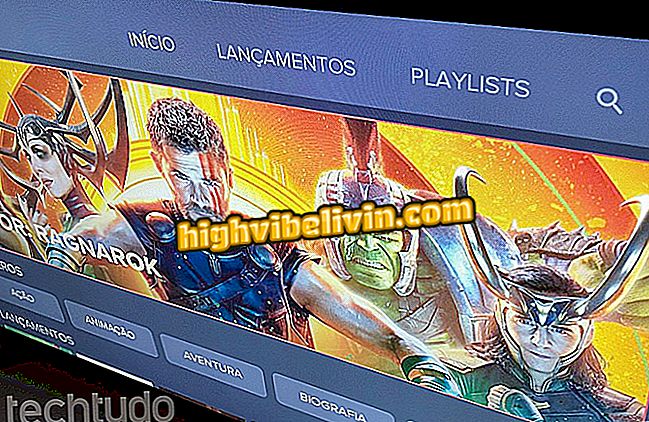Disabling Google app notifications on mobile
The Google Mobile app displays notifications on topics such as sports, stock exchange, weather, and traffic. Some alerts may be useful, but others not so much. Fortunately, there is the ability to turn off notifications for specific topics. This way, you will only receive information about what you consider most relevant. If you want, you can also disable all alerts.
Here's how to set up notifications in the Google app. The step by step is different on iPhone (iOS) and Android. In the latter, the procedure was performed on a Motorola E4 Moto, but the tips are valid for other phones with the system.

Learn how to set up notifications on the google mobile app
Google App gets iMessage and drag & drop support from iOS 11
iPhone (iOS)
Step 1. Open the Google app and tap on your photo in the upper left corner. On the settings screen, touch "Notifications."

Access Google app settings
Step 2. Turn off notifications for items you are not interested in and touch "Done" in the upper right corner of the screen.

Turning off notifications for specific items
Android
Step 1. Open the Google app and touch the menu button in the upper left corner. Then tap Settings.

Access Google app settings
Step 2. Touch "Notifications" and then "Your feed."

Open notification settings
Step 3. Scroll down to the "Receive notifications" section, and then turn off alerts for items you are not interested in.

Turning off notifications for specific items
This way, you'll only receive notifications about topics that interest you.
What is the best app you have on your phone? Comment on the.