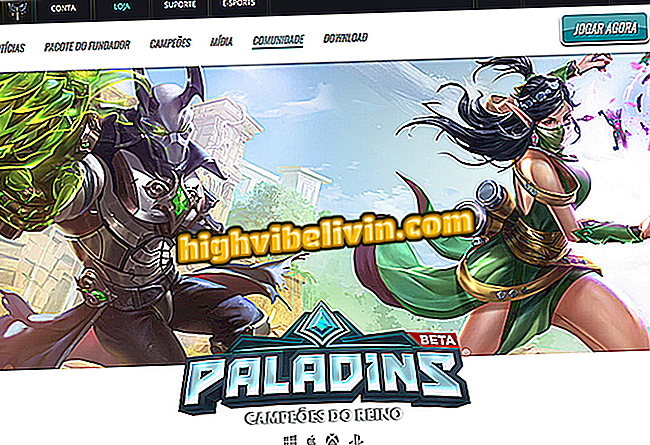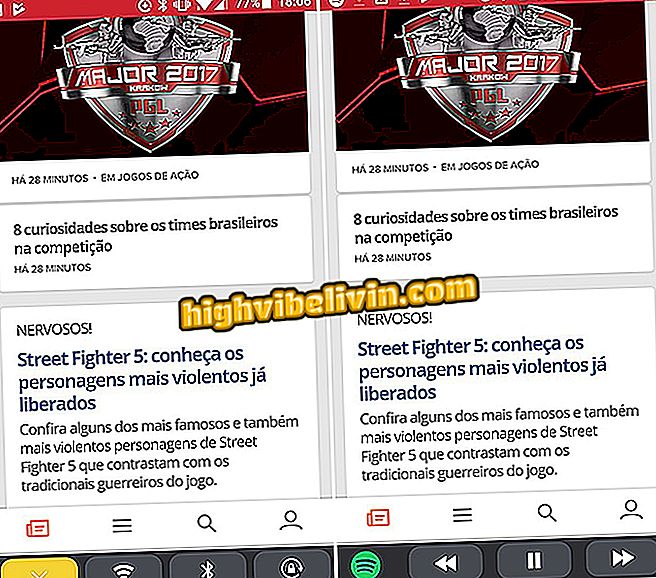Disabling Remote Access on the TP-Link Router
TP-Link routers allow remote access to the device's settings, which is interesting to receive technical support or just to change the Wi-Fi password away from home. The function, however, can favor hacker attack on an unprotected network, since it opens up paths for remote access.
In the following tutorial you will learn how to disable the feature on the branded routers to prevent third party access and also keep the connection secure against VPNFilter, malware that can steal passwords and has infected at least 700, 000 routers. The procedure is done on the device panel, which can be accessed by computer, Android or iPhone (iOS).
Router Security: Understand Risks and See Tips to Protect Yourself

Learn how to disable remote access on TP-Link routers
Step 1. Open Google Chrome, Mozilla Firefox or any other Internet browser of your choice. In the search bar, enter the default IP number "192.168.0.1" (without quotation marks) and press Enter to access the settings page. If the address does not work, watch the video below or read this other tutorial on how to find the IP to access the router;

Learn how to find the IP address of the router
Step 2. You must log in to use the router's panel. By default, the user and password are "admin" (without quotation marks);
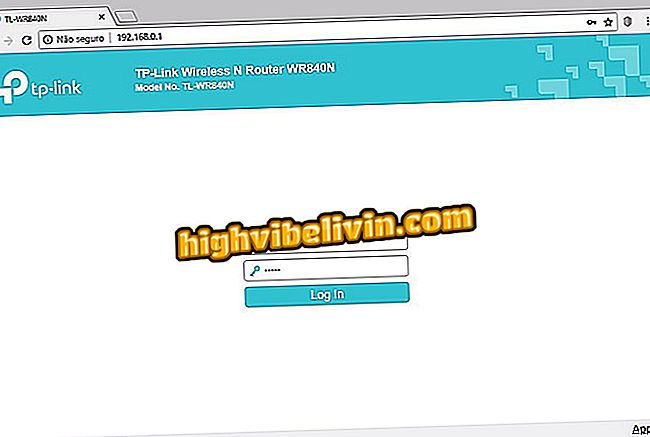
Log in to access the TP-Link router panel
Step 3. In the left side menu, click on "Security" and then on "Remote Management";
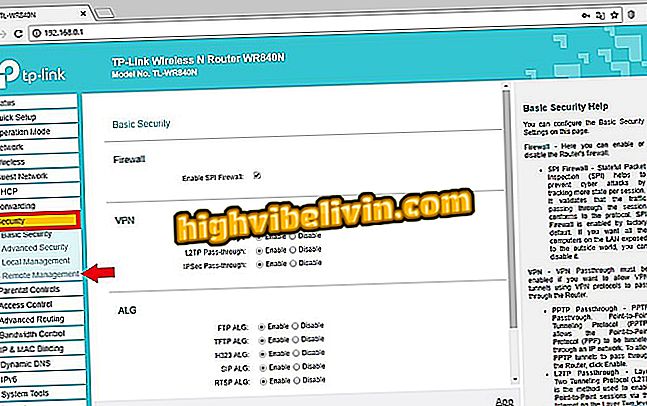
Access the menu shown in the image
Step 4. To disable remote access, simply enter "0.0.0.0" (without quotes) in the "Remote Management IP Address" field. Do not forget to click "Save" to register the change in router firmware;
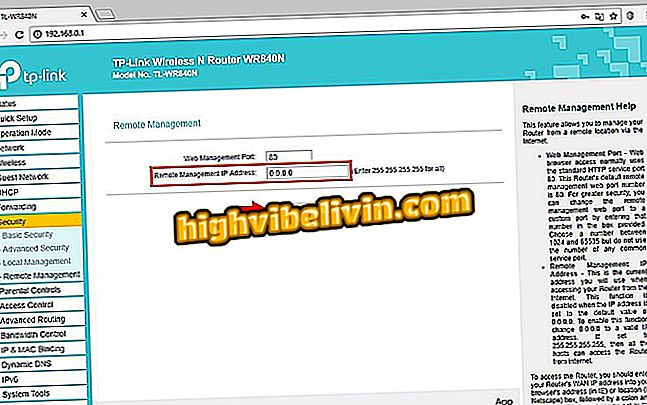
Disable TP-Link Router Remote Access
Ready. If you have followed all the steps to the letter, remote access is already disabled on your TP-Link router. It is worth mentioning that some devices can only deactivate the function completely after being restarted.
How to change the router's channel to improve the Wi-Fi signal? See in the Forum.