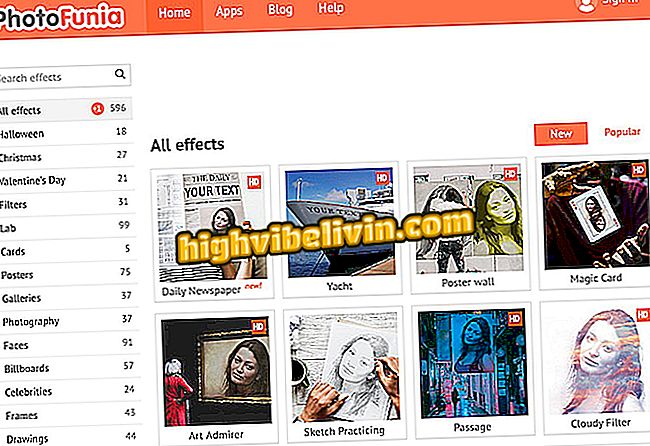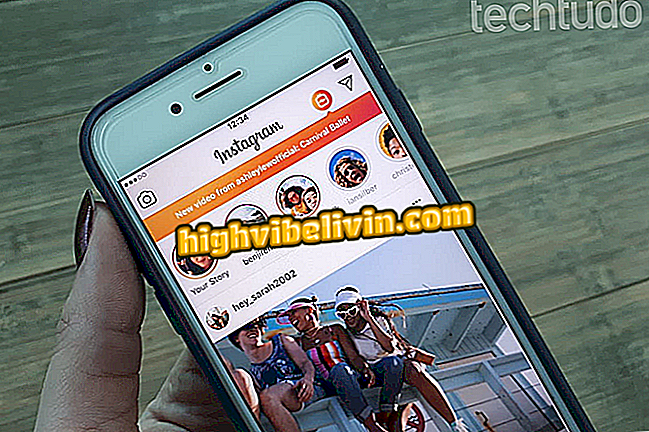How to add contacts through WhatsApp Web
WhatsApp Web has several limitations compared to the native version of the messenger that runs on the mobile phone. One is the lack of the option to add new contacts in the phonebook. Fortunately, users who miss the feature can use a free application to save contacts from your computer and sync with your phone.
How to track WhatsApp: Learn how to find friends
In the following tutorial, learn how to set up InTouchApp on your phone and in Chrome to add contacts to the WhatsApp Web. The procedure is a bit extensive and should only be done the first time. The images were captured on an Android smartphone, but the app has an iPhone version (iOS).

Learn how to add WhatsApp Web contacts to your phonebook
Want to buy a discount cell phone? Know the Compare
How to configure InTouchApp
Step 1. On your mobile phone, install InTouchApp. When you open it for the first time, tap Get Started and enter your phone number. You will receive an SMS with a verification code;

Verify your phone number
Step 2. Then tap "No, I'm new!" and then allow the app to access your contacts;

Creating account in InTouchApp
Step 3. InTouchApp will request your e-mail. Select the desired address or check the "Add new email address" to add a new one and touch "Continue". Then tap "Yes, I agree" and go to your inbox. Then click on the link you received to confirm your email;

Verify your email address
Step 4. Now enter your name and, if you want, add a photo. Then tap "Get in". The application then prompts you for access to your phone calls. Tap "Allow" to authorize access;

Creating account in InTouchApp
Step 5. After configuring InTouchApp, access the application settings. To do this, tap on your avatar at the top of the screen, and then on the gear icon in the upper right corner;

Access InTouchApp Settings
Step 6. On the settings screen, open "Select contacts account of sync", and finally make sure "Google Contacts" is enabled.

Turn on sync with Google Contacts
Adding Contacts to WhatsApp Web
Step 1. In Chrome, install the WhatsApp lead manager & unknown extension. Once installed, click on the application icon in the upper right corner of the window and log in to your InTouchApp account using your phone number or email;

Sign in to your InTouchApp account
Step 2. Now whenever you want to add an unknown contact in WhatsApp Web, click on the extension's icon. In the menu that appears, enter the name of the contact and copy the phone to the "Contact number" field. Finally, click on "Save Contact".

Adding WhatsApp Web Contact
Ready! The contact will be saved and synchronized with your phone through the InTouchApp application. Whenever you want to add new contacts, just repeat the last step.