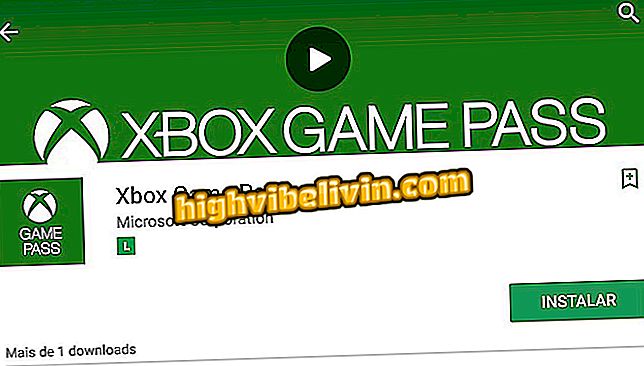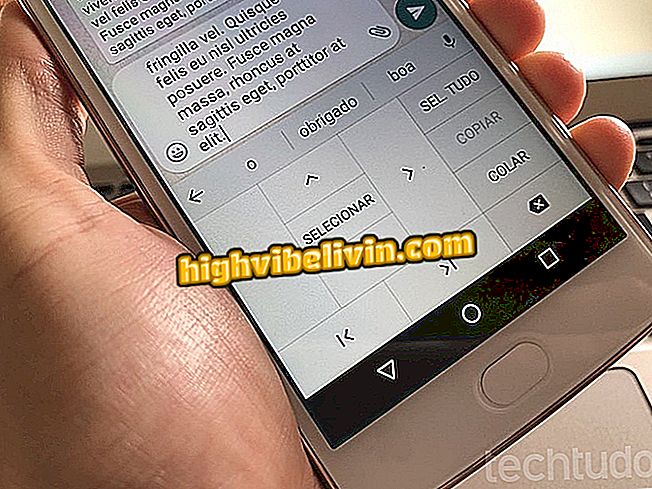How to change the router channel of Intelbras to improve Wi-Fi
Intelbras routers enable the user to change the network channel to solve problems such as slow connection or constant failures in the wireless network. Practice is a good option to reduce signal interference from neighboring devices, for example, or other electronic devices such as phones and wireless mice. In addition to improving the spread of Wi-Fi, choosing a less congested channel may even increase the overall speed of the connection.
Want to buy cell phone, TV and other discount products? Know the Compare
Channel switching is done on the router's own settings page, whereby you can also change the Wi-Fi name and password, hide the wireless internet, and create multiple wireless networks. Check out, in the following tutorial, how to do the procedure on the routers of the Brazilian manufacturer.
Company uses Wi-Fi and routers to even detect breathing; understand

Block people connected on your Wi-Fi network
Before performing the procedure below, you need to find out which channels are in use in your region and then choose the least congested. There are several programs and applications that can do this, such as Wifi Analyzer, available for free for Android. This other tutorial teaches you how to use the tool to find the most free channel in your locality.
Step 1. Connect your computer via Ethernet cable to one of the router's LAN ports. Then open an Internet browser, type in the search bar the IP address "10.0.0.1" (without quotes) and press Enter to access the configuration page of the device. It is noteworthy that, despite being the brand's default IP address, it may not work on your router. In this case, watch the video below to find out the correct one;

Learn how to find the IP address of the router
Step 2. A box will appear prompting you to log in to the system. Use the default "admin" credential (without quotation marks) such as username and password;

Login box of the Intelbras router configuration page
Step 3. Now click "Wireless", located in the left side menu, and then on the "Settings" option, if it does not open automatically;

Intelbras Router Configuration Page
Step 4. In the "Channel" list, under "Attention" and above "Mode", select the channel number most suitable for your wireless network according to the tutorial above. Do not forget to click "Save" to register the change in the router;

Changing the Wi-Fi network channel of the Intelbras router
Ready! Your Intelbras router is already configured to operate on a less congested Wi-Fi channel. For the adjustment to take effect, it is necessary to restart the device.
How to change the router's channel to improve the Wi-Fi signal? View in Forum