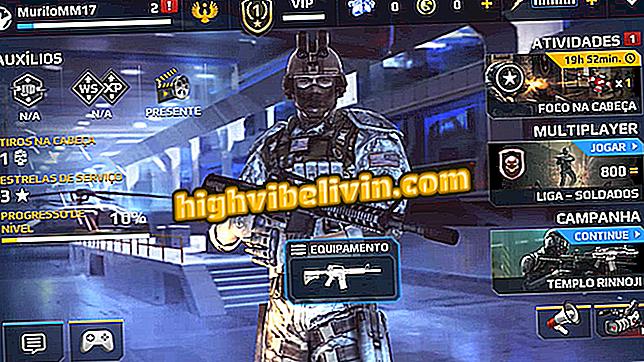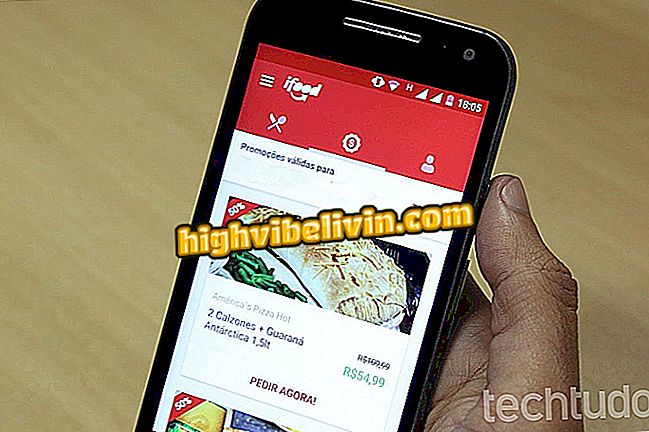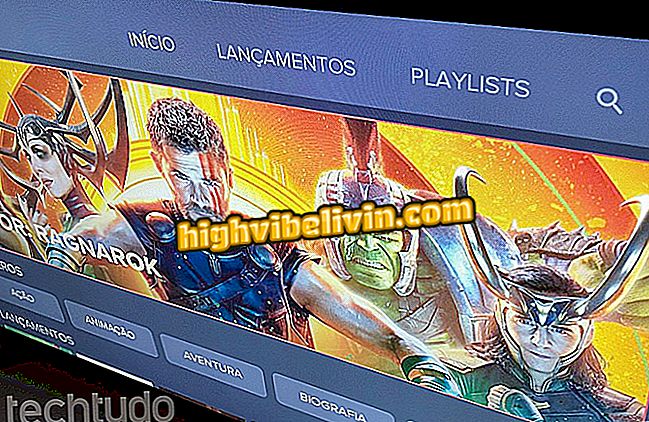How to change the WhatsApp letter with the Stylish Text app
Stylish Text is a free app for Android phones that allows you to easily change WhatsApp text style with new fonts. The app has several options, such as large letters, spaced fonts, characters in circles and squares, and more. The user can choose a favorite style to apply it without leaving the chat application.
Check out the following tutorial on how to use Stylish Text to change the style of messages in WhatsApp for Android. Importantly, as an unofficial tool, custom fonts may not be displayed properly on your friends' mobile phones. During the tests, some messages could not be read on iPhone (iOS).

More about WhatsApp: see curious status functions
WhatsApp Releases Live Location Submission for Up to 8 Hours
Step 1. Access the Downloads and install Stylish Text on your phone. When you open the app for the first time, a message tells you that some fonts may not be displayed properly on older versions of Android. Touch "Continue" and then on the button in the upper right corner.

Open the Stylish Text and tap the indicated buttons
Step 2. Now click on "Accessibility setting" to open the Android accessibility settings. Then select the application.

Accessibility settings will open
Step 3. Touch the button to the right of "Off" and press "OK" on the confirmation message that appears. The application requests this type of permission to display a pop-up button on the screen of other applications - such as WhatsApp.

Enabling permission for Stylish Text to display button in WhatsApp
Step 4. Returning to Stylish Text, tap the button in the upper right corner of the screen to activate the pop-up. You can write a message in the text field to view the different font types. Set a favorite style by tapping on the star to the right of the letter.

Viewing available fonts in Stylish Text
Step 5. That way, whenever you write a message in WhatsApp, the Stylish Text button will be displayed. Just tap on it to change the source of the message. It is worth noting that the tool applies the font set as favorite in the previous step. The app also works with other chat apps like Facebook Messenger and Telegram.

Customizing font in WhatsApp
Step 6. There is yet another way to change WhatsApp font with Stylish Text. In the application text field, you can type the message you want to send to your contact. Then tap the WhatsApp icon next to the font you want to use. Then select the contacts to whom you will send the text and confirm the green arrow button.

Sending message with different font in WhatsApp
How to change the source of WhatsApp Status
Stylish Text also allows you to change the source of posts in WhatsApp Status, which disappear after 24 hours. The ways to use them are the same. See below:
Step 1. You can open the WhatsApp Status screen and click on the pencil icon to add a post in text format. Type the message you want to publish, and tap the Stylish Text icon to have the app apply the last font you set as a favorite.

Publishing Status in WhatsApp with different font
Step 2. Another way to change the Source of Status is by Stylish Text itself. Open the app and type the message you want to publish. Now tap the WhatsApp icon next to the font you like. This time, instead of sending to a contact, you must select the "My status" option. So, just change the color settings of your post and confirm the submission.

Sending text to WhatsApp Status
Here's how a WhatsApp Status post looks with the Stylish Text font.

Post with different font in WhatsApp Status
Take advantage of the tips to easily customize the source of your messages in WhatsApp and other chat applications.

Stylish Text allows you to customize the font of messages in WhatsApp; learn to use
How to create group link in WhatsApp? Discover in the Forum.