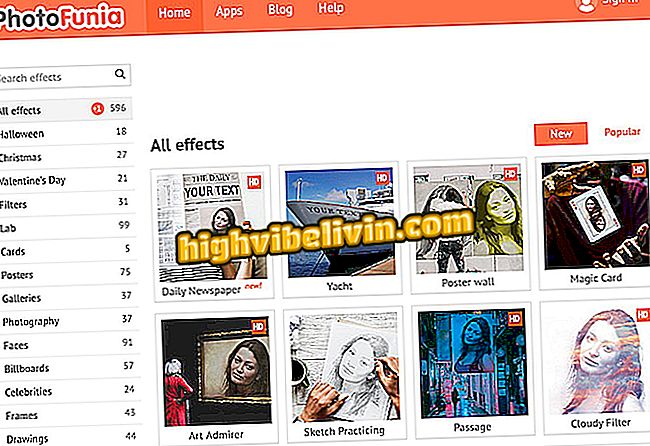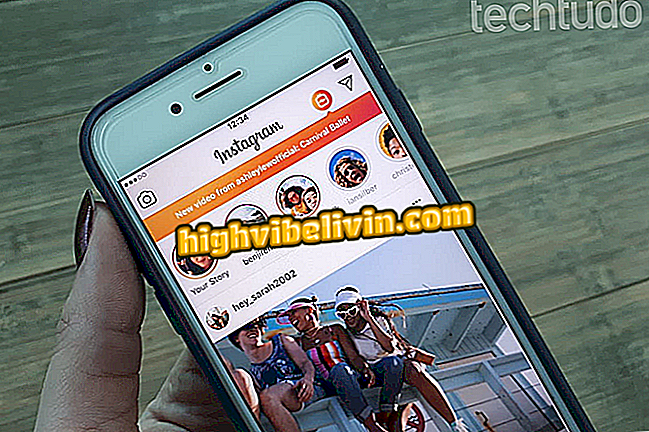How to disable the 'Missing Profile' warning in Photoshop
Newer versions of Photoshop often display a "Missing Profile" alert when opening or making photo manipulations. This is due to the absence or difference between the color systems of the images and those used by the program. This feature can affect the work of professionals. However, regular users, who are editing for their own use, can turn off this no-harm warning to open the editor faster. Check below how to disable.
How to edit photos including the same person multiple times in Photoshop

Adobe Photoshop displays missing profile window that can annoy users
Application: Technology tips and news on your mobile
Why does this warning appear?
Color management systems exist to give more assurance that images seen on a device will be faithfully reproduced even using other media. With the help of color profiles, these systems convert the tonalities to mathematical values so that they are accurately reproduced in other devices. If the devices do not communicate with the same code system, there may be changes in the final colors.
The most popular profiles are RGB and CMYK. RGB uses the mix between red (Red), green (green) and blue (blue) in the same way as the pixels on a screen to form images, and is indicated for electronic publications as websites.
CMYK, in turn, comes from Cyan, Magenta, Yellow and Black, which are the tones most used by printers to form the images on paper. That is, it tends to be a more accurate profile for printed works. In addition to these, there are several other standards, such as Pantone and HKS.
Finally, the Photoshop warning appears just when the program does not find a color profile in the image or when it is different from what the user is currently working on. Professionals or those who need great color accuracy should take this warning carefully and choose the most appropriate option. Already the average user, who does amateur edits or for social networks, does not tend to lose much by disabling the warning without making any adjustments.
How to turn off the "missing profile"
Step 1. Click the "Edit" menu and select the "Color Settings" option. If you prefer, use the shortcut "Ctrl + Shift + K";

Open Photoshop color settings to turn off warning
Step 2. In the window that opens, look for the box "Color Management Guidelines". Then uncheck the option to be prompted when opening or pasting the "Non-Matching Profiles" and "Missing Profiles" items;

Deselect options to disable missing profile warning
Step 3. Click "OK" to finish;

Click OK to save the changes in Adobe Photoshop
Now you will no longer be asked to open an image with color management problems. However, if you want to reverse the decision, simply check the boxes again.
How to crop photos in Photoshop? Exchange tips in the Forum.