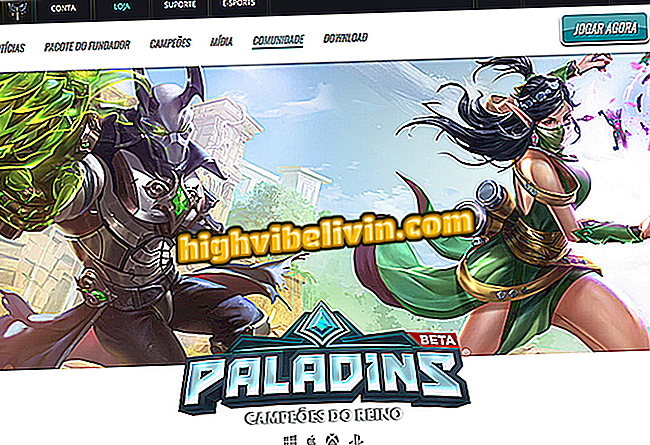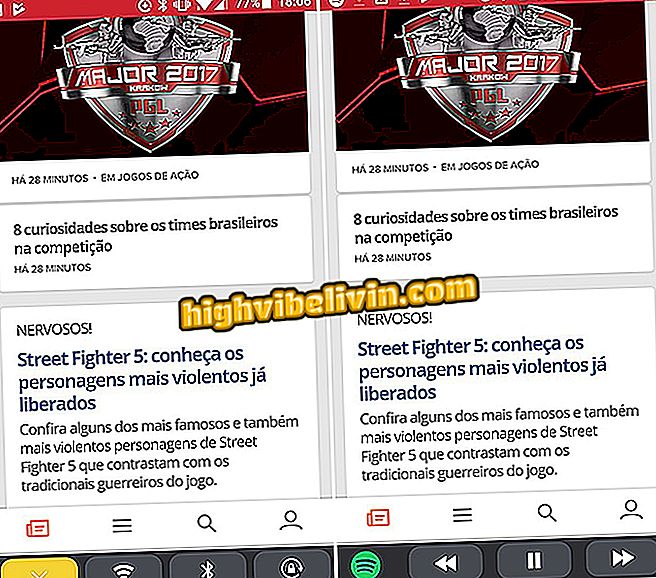How to post Instagram photos on Twitter as a native image
Instagram has an integration with Twitter that is far from ideal. When sharing a photo in the form of a tweet, the microblog only imports the text and publishes a link to the image, without incorporating the media in the same post. However, with a simple trick, it is possible to share Instagram photos as a native image on Twitter - that is, in the post. The tip is to use an official Instagram recipe for the IFTTT, which does the process automatically.
- How to post multiple tweets at one time on Twitter
Learn how to publish your Instagram photos directly to Twitter using IFTTT. The procedure to give the necessary permissions was performed by the computer, but once configured, the feature will work on your mobile phone without the need for any additional step or permission in the application.

How to post Instagram photos automatically on Twitter
Step 1. Access the revenue page on the IFTTT website (ifttt.com/applets/tweet-your-instagrams-as-native-photos-on-twitter) and click "Get Started";

Enabling IFTTT applet
Step 2. You will need to log in to the IFTTT. You can use your Google account, Facebook account or enter your username and password in "sign in". If you do not have an account, click "sign up" to create it for free;

Sign in or create a free account
Step 3. Then click "Turn on" to activate IFTTT revenue;

Turn on functionality
Step 4. You will need to grant permission to your Instagram and Twitter account. To do this, click "Ok";

You must allow access to your accounts
Step 5. The Instagram page will open and, if necessary, you must log in to your account. Then just click on "Authorize" to allow access;

Allow IFTTT to access your Instagram
Step 6. Similarly, the Twitter page will open. If necessary, sign in and click "Allow application" to allow IFTTT to access your account;

Let the IFTTT access your Twitter
Step 7. Finally, the revenue page in the IFTTT will be loaded. If all authorizations have been granted, the "On" button will be visible. This indicates that the tool is up and running.

Feature successfully activated
After performing the procedure, simply publish a photo normally in Instagram so that it is sent to Twitter automatically, take a test.
How to disable
Step 1. If you want to deactivate the tool, you must return to the IFTTT website and click on "My Applets";

Access your applets
Step 2. Now locate the applet named "Tweet your Instagrams as native photos on Twitter" and click on it;

Open the Instagram applet
Step 3. Finally, click on the "On" button to deactivate the function. The background will be gray, indicating that the applet is disabled.

Feature deactivated successfully
Another way to do this is to revoke access to the IFTT app on Twitter.
Take advantage of the ability to publish your Instagram photos as native photos on Twitter.
What is your favorite social network? Answer the Forum.