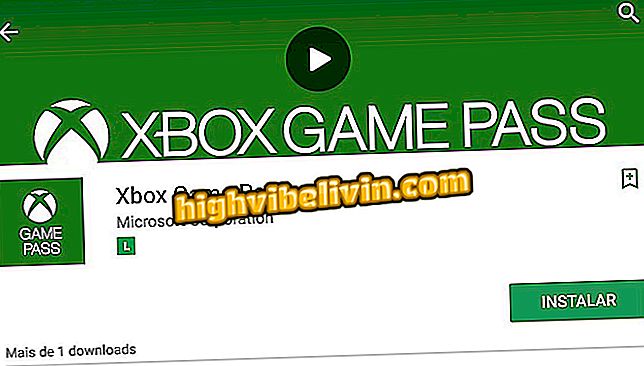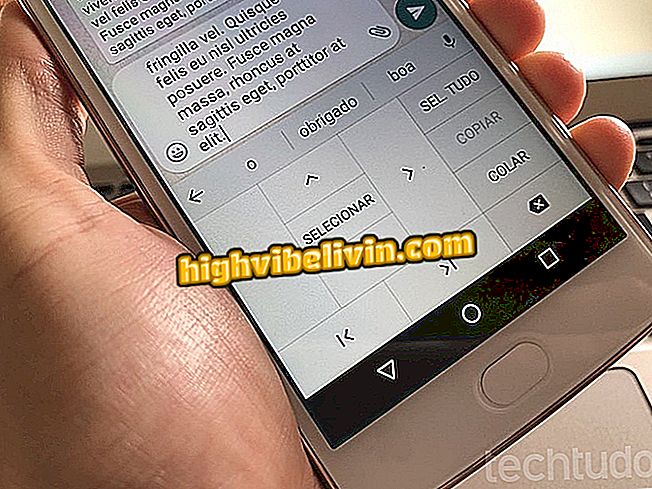How to post on Instagram Stories by computer
The Downloader for Instagram for Google Chrome extension lets you publish JPEG photos to Stories directly from your PC. That is, the user does not need to have the job of transferring the photos that are on the computer to the mobile phone, and only then, publish the posts that disappear in 24 hours.
Instagram on PC: everything you can do by computer
When using this extension in the browser, the web version of Instagram gains an extra button, which guarantees access to the function in a simple and easy to use way. Check out the step by step below how to post in Instagram Stories by computer.

How to make Stories in Instagram by mobile
Step 1. In the Downloads, go to the Downloader for Instagram page in the Chrome Store;

Access Downloader for Instagram in Downloads
Step 2. When directed to the application store, click on the "+ Add to Chrome" button;
to Chrome "to download Downloader for InstragramStep 3. In the pop-up that appears on the screen, click on the "Add extension" option;

Confirm Downloader for Instagram installation
Step 4. When the installation is complete, you will be taken to the page shown below;

You will be taken to this page after the app install is complete
Step 5. Access the Instagram page through the browser's address bar. Then access your profile through the doll icon located at the top right of the screen;

Access the web version of Instagram
Step 6. When entering your profile page, you will notice a different icon, from a camera with the plus symbol. Click on it;

Click on the new icon that appears on the Instagram web page
Step 7. Next, choose the "Add to Stories" option;

Choose the Add to Stories option
Step 8. Select the photo you want to publish, and then click "Open";

Select the photo you want to publish to Stories
Step 9. The image will open on the screen and you can choose to rotate it on the item indicated by the arrow. To publish, click "Next";

You can rotate the image before publishing it in your Stories
Step 10. Once the process is complete, the following message will appear on the screen.

When the image is posted, the following message will appear on the screen
When you check your Stories, you will confirm that the photo has been posted.

The image is usually published in your Sotires
Ready. Now you can post photos that are already on your PC in Instagram Stories without having to download it to your phone!
How to solve problems with Instagram? Discover in the Forum.