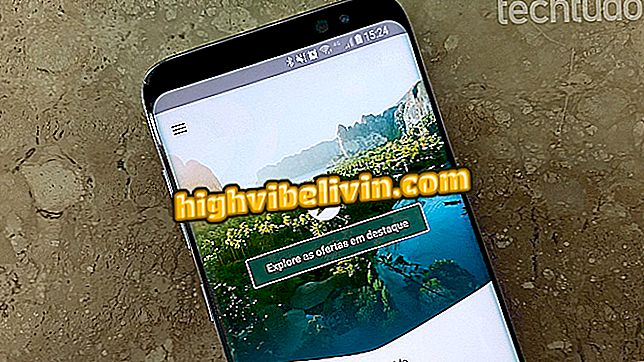How to put password in WhatsApp for macOS
AppLocker is an application that allows you to put password in WhatsApp for macOS. The free program is an alternative to increase the security of the conversations in the computer of Apple. After installation, the user prevents malicious people from accessing the messenger without authorization at home or at work. See in the following tutorial how to block WhatsApp with password on MacBook, iMac, or Mac Pro.
How to put password in WhatsApp Web with the Block Site plugin

AppLocker is a free program that puts password in WhatsApp for macOS
Step 1. Download the free AppLocker app. Then click on the toolbar icon and select "Setup my password".

Start configuring AppLocker on Mac
Step 2. Enter your blocking password twice and click "Confirm" to proceed.

Set the My Lockbox lock password
Step 3. Click the AppLocker icon again and enter the password to enter the settings.

Access the AppLocker Settings
Step 4. Activate the "Start at login" option and click the "plus" sign to add a protected application.

Enable AppLocker when you turn on your Mac and add an app
Step 5. Select WhatsApp from the list.

Include WhatsApp in the AppLocker lock
Step 6. From now on, when you open WhatsApp, Mac will require the AppLocker password to release access.

Once blocked, WhatsApp prompts for password access on the Mac
Step 7. To remove the WhatsApp lock, go to the AppLocker settings and click on the "x" on the side.

Remove WhatsApp from the lock when you want
How to talk to someone on WhatsApp without adding contacts? Get to know the Forum

WhatsApp Web: all about the PC version of the messenger