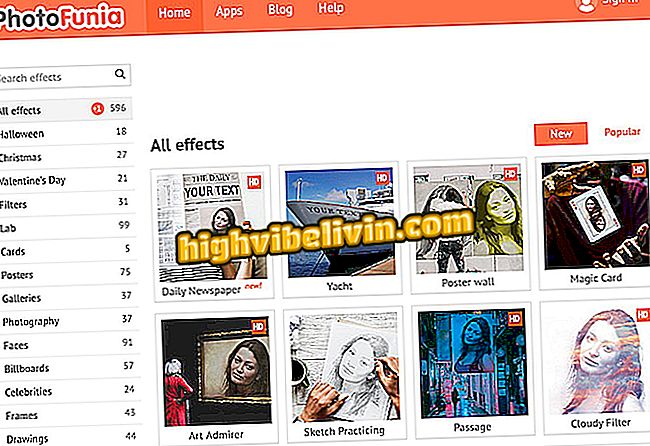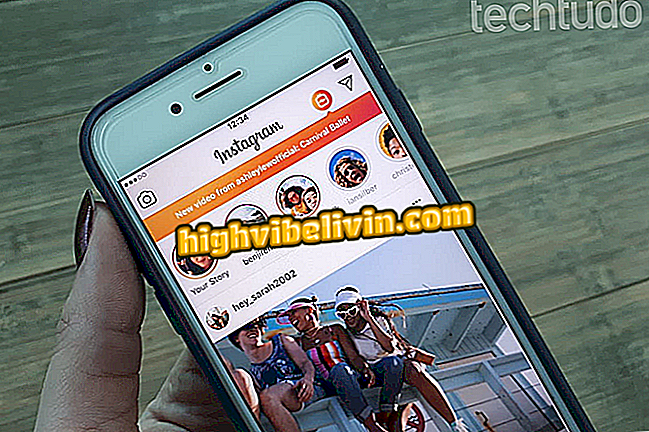How to save files to PDF? See how to do it on all platforms
Creating PDF files is a simple task, which can be done either by the PC or by the cell phone. Key operating systems and browsers have native tools for converting documents and web pages into PDF. Therefore, there is no need to install extra applications on your computer or phone.
Check out the next step, how to save PDF files on Windows 10 and Ubuntu Linux and macOS systems, Chrome and Safari browsers, Google Docs, and Android and iPhone (iOS) phones.
How to rearrange the pages of an online PDF with Split PDF

How to convert files to PDF without downloading programs
Windows 10
Step 1. With the screen you want to save open, simultaneously press the "Ctrl" and "P" keys to print a document. Now, under "Printer", select "Microsoft Print to PDF". Finally, click "Print" and choose where to save the file. Check out the detailed tutorial.

Creating PDF file in Windows 10
Google Chrome
Step 1. In the same way as the previous procedure, press the "Ctrl" and "P" keys to print the page. Under "Destination", select "Save as PDF". Finally, click "Save" and choose where you want to save the file;

Saving PDF file in Chrome
Safari
Step 1. With the page open, go to the "File" menu and click "Export as PDF ...". Finally, set the folder where the file will be saved. See the detailed tutorial.

Saving PDF file in Safari
Google Docs
Step 1. Open the document you want to save in PDF and go to the "File" menu. Then go to "Download As" and click on "PDF Document."

Downloading document in PDF format
Ubuntu Linux
Step 1. Press "Ctrl" and "P" to print a document. From the list of available printers, select "Print to File". Under "File", define the folder where the PDF document will be saved, and then click "Print".

Saving PDF file in Ubuntu
Android
Step 1. With the page open, go to the Chrome menu and tap "Share ...". Then select "Print";

Open the Chrome share menu on Android
Step 2. Select "Save as PDF" at the top of the screen, and touch the green icon to save the file. Now click on the sandwich button in the upper left corner of the screen;

Saving PDF file on Android
Step 3. Choose the location where you want to save the file - to the mobile downloads folder or Google Drive. Finally, if you want, edit the name of the PDF and click "Save". Follow the detailed walkthrough.

Select the folder where the file will be saved on Android
iPhone (iOS)
Step 1. Open the page in the browser and tap the share button. In the menu that appears, select "Create PDF";

Saving PDF file on iPhone
Step 2. Now tap the sharing icon in the lower left corner of the screen to save the file or send it by email.

Sharing PDF file created on iPhone
Enjoy the tips to create PDF files on your computer or mobile phone without having to install anything.
What is the best way to convert a PDF file to Excel? You can not reply to this topic