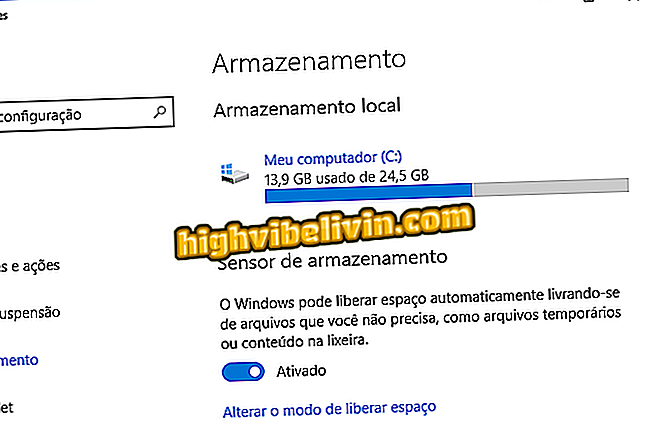How to save passwords and accounts on iPhone with iOS 11
With the iPhone upgrade to iOS 11, it's even easier for the user to save the passwords and accounts he uses most on his Apple cell phone. The feature is now available directly in the "Settings" of your smartphone, and in a few clicks, you can save the data for other accounts on your phone.
But with the changes in the layout of the iPhone's operating system, some users may get a bit confused about how to do the action. See step-by-step how to save passwords and accounts on a device with iOS 11.

See how to save accounts and passwords on iPhone with iOS 11
How to burn the iPhone screen on iOS 11 without installing extra apps
Step 1. Open the iPhone "Settings" and scroll down until you find the "Accounts and Passwords" option.
Step 2. When opening the page, touch "Add Account". Then choose which account type you intend to register.

Select the type of account you want to save
Step 3. Fill in the email and password of your account and click "Next".

Enter your account email and password information
Step 4. Define what data from your account will be used, and then select "Save".

Define what information in your account will be available for the iPhone
Take the tip whenever you want to add a new account to iPhone.

What's changing with iOS 11: See what's new in the system
The iOS 11 is consuming the battery very quickly. Has Apple already commented on this? Discover in the Forum.