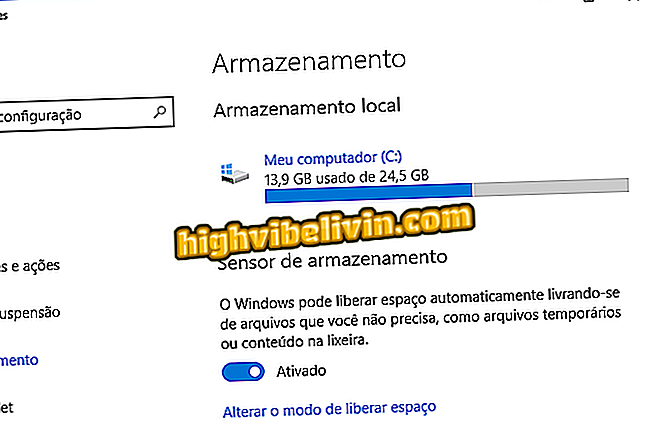How to use DNS 1.1.1.1 Cloudflare on Android phone or iPhone
CloudFlare released 1.1.1.1, a free app that makes it easy to use DNS on your phone this Sunday (11). The idea is to increase the speed of the Internet and keep the connection protected from intrusions, for example. Available for Android and iPhone (iOS) phones, the tool can be configured in a few steps and dispenses with any type of registration, besides avoiding the need for manual adjustment by interested parties. The company guarantees that it will not collect any personal data and promises to accelerate site loading, at twice the speed of Google's DNS.
The Domain Name System (DNS) is the bridge responsible for translating the site IP numbers into more user-friendly addresses, such as IP "186.192.90.5" at "www.globo.com .with". This service is provided by the Internet operators and each company has its own server, but they are not always good - they can fail and prevent access to sites or slow down, and collect data. The solution in this case is to use a reliable alternative like CloudFlare.
How to Use Cloudflare DNS 1.1.1.1 on Your Computer

Cloudflare DNS promises faster, safer connection on the web
Want to buy cell phone, TV and other discount products? Know the Compare
Using CloudFlare DNS app on mobile
Android
In the following tutorial, check out how to set up the CloudFlare app on your Android phone. The procedure was performed on a Moto E4 with version 7.1.1 Nougat system. The instructions also apply to other devices with Google's operating system.
Step 1. Install the app 1.1.1.1 on your mobile phone. When you open it for the first time, slide the screen to the left and click "Install VPN profile";

Initial app configuration 1.1.1.1 for Android
Step 2. Tap "OK" to confirm the installation, then go to "Done";

Install VPN profile on your Android phone
Step 3. Next, to activate CloudFlare's DNS, simply press the button that appears in the center of the screen. When connected, you'll see the icon for a key to the right of Wi-Fi, which indicates a secure connection.

Enabling CloudFlare VPN
iPhone (iOS)
In the steps below, here's how to set up the CloudFlare application on your iPhone. The procedure was performed on an iPhone 5C with iOS 10, but the tips are valid for any Apple phone model.
Step 1. Install the app 1.1.1.1 on your mobile phone. When you open it for the first time, tap "Next" and "Done";

Initial configuration of the application 1.1.1.1 for iPhone
Step 2. Now touch the button that appears in the center of the screen. Confirm the installation of the VPN profile tocard in "Allow";

Install the VPN profile on your iOS-enabled phone
Step 3. Finally, confirm the lock password of your iPhone. When connected, you will see the "VPN" indication on the top bar, which indicates that the connection is secure.

Enable CloudFlare VPN on iPhone
Ready. Take the hint and enable CloudFlare's DNS 1.1.1.1 application whenever you want to navigate with more speed and privacy.
Why does Wi-Fi not work on my phone? Ask questions in the Forum.

Internet in the whole house? Get to know the D-link kits presented at CES 2017