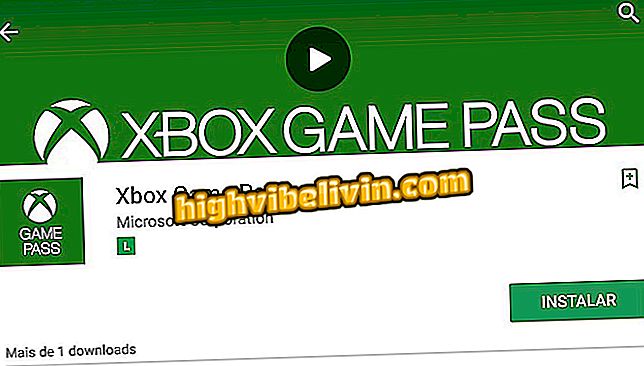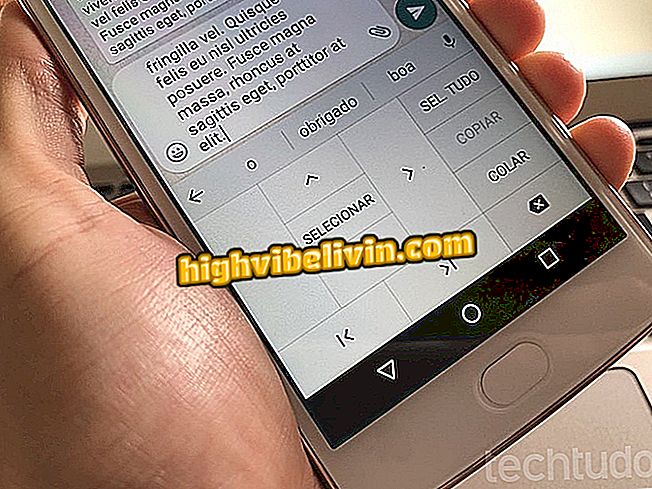Learn how to move the mouse cursor over the MacBook keyboard
The MacBook trackpad is among the best on the market but it is not fail-safe. Especially on legacy Macs, the component may stop working, and in emergency situations, you should use an external mouse.
Surface Laptop or MacBook; find out which notebook is worth investing in
But what if you do not have a peripheral nearby? For these cases, the macOS has a trick up its sleeve, allowing you to use the keyboard to move the cursor on the screen. The function is also useful for people with disabilities who require click precision. Here's how to use the feature.

Learn how to move the mouse over the MacBook keyboard
Step 1. Access your Mac preferences;

Access Mac Preferences
Step 2. Click the accessibility options;

Open the accessibility menu
Step 3. Select the checkbox next to "Enable Mouse Keys";

Enable keyboard control by keyboard
Step 4. With the feature enabled, you can use the 7, 8, 9, 4, 6, 1, 2, 3 keys if your MacBook has a numeric keypad. If you do not have it, use the 7, 8, 9, U, O, J, K and L keys to move the mouse;

Use the keyboard to move the Mac mouse
The feature works on several versions of OS X (macOS), but on older variants like Snow Leopard the keys only move the cursor if the user presses the FN key simultaneously.
What's better: notebook, ultrabook, MacBook? Comment on the.