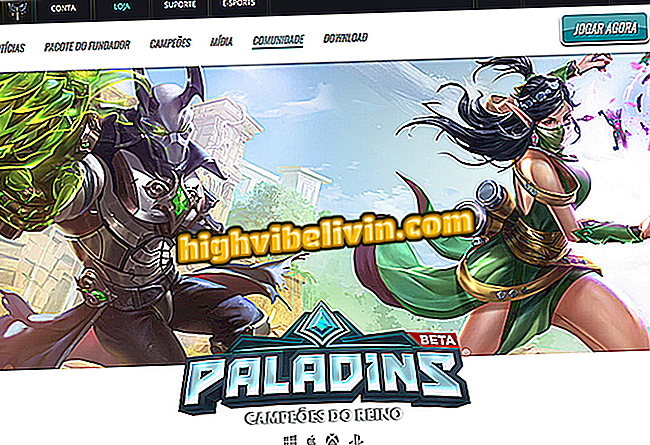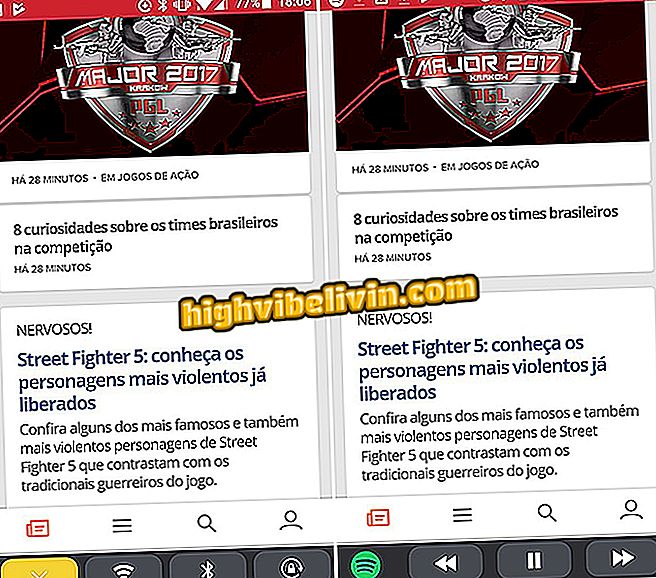Mira do fer: learn how to configure the player's crosshair in CS: GO
Counter Strike: Global Offensive (CS: GO) allows you to customize the sights of the game by customizing size settings, shapes and colors, for example. In the following tutorial, learn how to set up the game and use the sights like that of Fernando "fer" Alvarenga, current MIBR athlete, former SK Gaming. Due to the unintuitive console commands, many players get lost while setting up the crosshair on the PC, using the sights already used by famous athletes.
MIBR in Counter Strike: remember history and victories of the Brazil team
Step 1. To enter the settings, it is necessary that the console is activated. To do this, go to the "options" in the upper right corner;

Access the options menu to activate the in-game console
Step 2. Then go to "Game Settings" and check "Yes" in the "Enable Developer Console (')" option;

The option to activate the console is in "game settings"
Step 3. Open the console with the ' key ', which is below the ESC on the keyboard. With the console open, enter the commands below, one at a time, and enter enter after each;
cl_crosshair_drawoutline "0"
cl_crosshair_t "0"
cl_crosshairalpha "255"
cl_crosshaircolor "1"
cl_crosshaircolor_b "255"
cl_crosshaircolor_g "255"
cl_crosshaircolor_r "200"
cl_crosshairdot "0"
cl_crosshairgap "-3"
cl_crosshairsize "3"
cl_crosshairstyle "4"
cl_crosshairthickness "0"
cl_crosshairusealpha "1"

Enter the commands on the console, one at a time
Step 4. Now, it is important to check how the crosshair got. To do this, start any game mode, such as starting with bots;

Finally, the sights will be in accordance with the settings that the fer uses
Ready! Your aim is configured the way the fer uses it. It is important to emphasize that the athlete uses the resolution 1152x864, of 4: 3 ratio stretched. The crosshair will be slightly different if you use other resolutions.