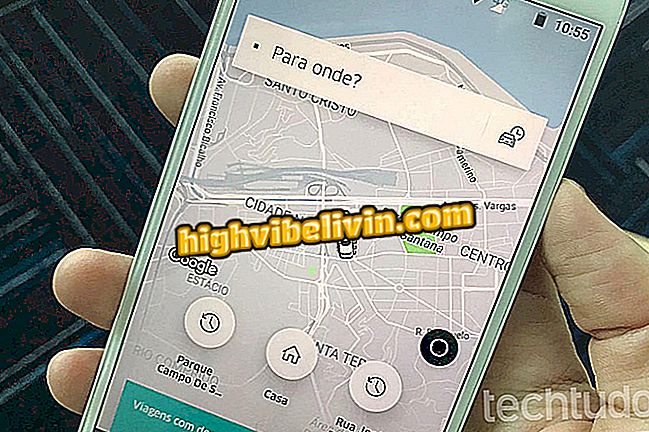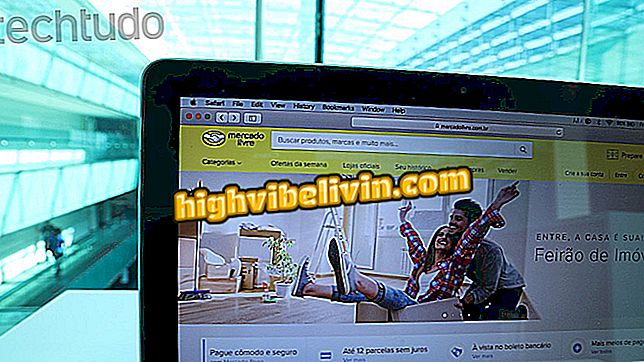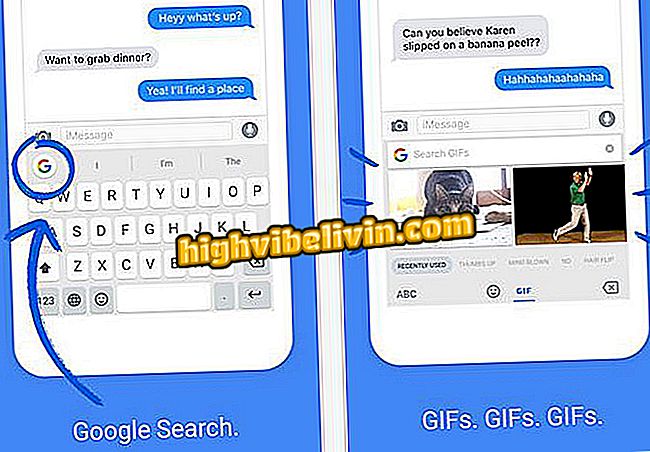Moto Z caught? Step by step teaches you to solve without erasing data
Moto Z was Motorola's top-of-the-line phone in 2016, but after a while it may start to show some crashes. If this happens, be aware that you can reset your smartphone without losing your data, photos or applications. This is done with a quick trick using the physical buttons, without having to install anything extra nor root on the smartphone.
The user can also try to resolve these bugs by updating Android. This procedure also does not delete the information and may contain security or even bug fixes from the manufacturer. Here's how to recover your Moto Z locked in the walkthrough below.

We tested the Moto Z and Moto Z Force
Google brings RCS, evolution of SMS, to Brazil in partnership with operators
Reboot the Moto Z
This procedure is ideal to make your cell phone work again in case of system crashes and can be used with the screen on or off if the cell phone does not respond.
Step 1. Find the three side buttons of the smartphone: volume and "On / Off". Now press the three keys at the same time for about 10 seconds until the screen goes out. Your phone will restart normally.

Press the three physical buttons to reset the Moto Z without losing data
Step 2. But be careful: if you press the three buttons for too long beyond the power off screen, the system will display a menu of settings. Be very careful as there is an option to format the device, and so lose the data. Use the volume buttons to navigate the menu and select the "Start" option. Confirm the "On / Off" button.

Select start button to start Moto Z
Step 3. If the cell phone has not completed the process after a two-minute reset, press the "Power" button for another two minutes until the smartphone turns on (if the screen is off) or hang up (if the screen is on) .

Press the power button on the Moto Z to
Your phone should reboot displaying the traditional Motorola logo and then request the addition of the personal code to initialize.
Update Android Moto Z
This solution is interesting if the manufacturer has released some update that adjusts bugs or security holes in the smartphone. Always remember to keep the battery with more than 70% of the charge before starting the process.
Step 1. Enter "Configure" in the application menu, and select the "About Device" option.

Select information about the device in Moto Z
Step 2. Tap "System Updates". If there is any update available, the "Download" option will be displayed on the screen.

Look for Android updates and download on the mobile phone Moto Z
Step 3. Wait for the update to download. It is recommended that you do this using Wi-Fi. Confirm with "Install" and wait for your smartphone to start up.

Install the update on Moto Z and wait for the Android reboot
Does Moto Z or Google Pixel bought in the US work in Brazil? Discover in the Forum.