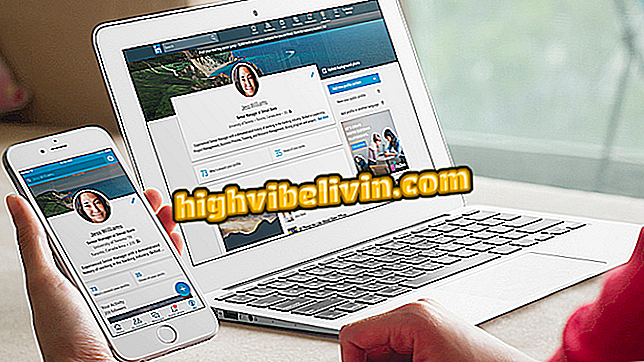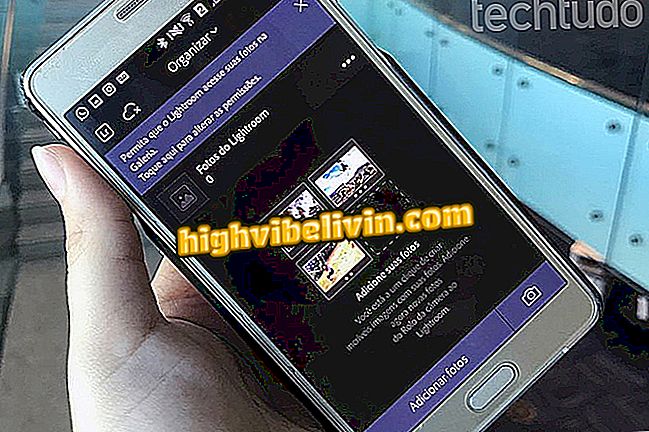Setting up Cortana to answer only your voice
Cortana has a shortcut that allows the user to say "Hey, Cortana" to activate the Microsoft Virtual Assistant. This allows anyone to use artificial intelligence software to do research, access files, or open programs even without authorization. To prevent this from happening, you can get her to learn your voice and respond only to you.
Cortana reveals how her 'luck is in love'
It is worth remembering that this is a unique feature of Windows 10 Fall Creators Update, a free update that is slowly coming to everyone.

Step 1. Open Cortana and click on the gear icon on the left side to access the virtual assistant settings;

Open Cortana and access settings
Step 2. Now in the settings window, activate the "Hey Cortana" option. Then click on "Learn how to say 'Hey Cortana'";

Cortana settings window
Step 3. The virtual assistant will open. Click "Start";

Starting virtual assistant training
Step 4. Repeat aloud the six sentences that Cortana asks for. This allows the assistant to identify and, in the future, recognize your voice;

Repeat the sentences that appear on the screen
Step 5. Finally, going back to the Cortana settings, check the option "Try to answer only for me".

Setting up Cortana to respond only to you
It is worth noting that the feature promises to "try to respond only to you". The machine may still fail at some point and allow access to someone who has a voice similar to yours.
Siri, Cortana or Google Now: Which is the best assistant? Comment on the.