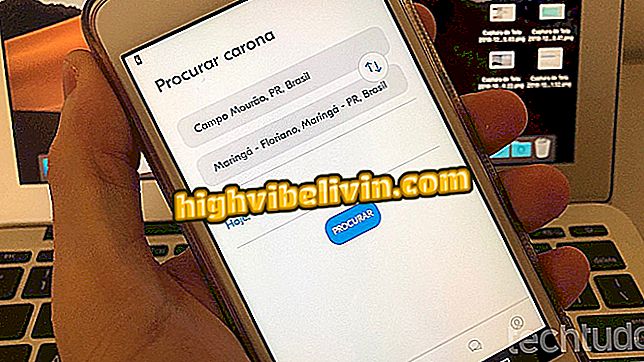Setting the privacy of your public profile on LinkedIn
LinkedIn users can edit their public profile to set the privacy of their professional information on the web. With the feature, you can choose what to display in the public profile and whether the view is opened for contacts, LinkedIn members, or available to anyone on the web - including those who search for your name on Google. In addition, personal information may be omitted to ensure the privacy of certain data.
- How to block comments in a LinkedIn post

Tip shows how to set up LinkedIn's public user profile
Step 1. Log in to your LinkedIn account and click on your avatar to view the user menu;

Path to access a profile options on LinkedIn
Step 2. Click the "View Profile" option;

Action to access the LinkedIn user profile
Step 3. Click the "Edit public profile and URL" option;

Link to follow up to the screen for editing public profile on LinkedIn
Step 4. Choose on the right side of the screen if you want to close your profile or if you want to make it public. If you want the second option, check "Make my public profile visible to everyone" and define who can see your data. For anyone on the web to view your profile, check the "Public" option, as shown in the image;

Options to enable or disable LinkedIn's public profile
Step 5. Select the data you want to keep public. The tool lets you hide from the public profile any important information or area of your LinkedIn resume. It is possible to hide, for example, your professional experience, academic summary, skills and other details.

Options for setting up data to be public and saving changes to LinkedIn profile
Use the above tip not only to ensure the privacy of your professional data displayed on your public LinkedIn profile but also to make sure that when seeking your name on Google, a recruiter finds relevant information about you and your professional career in a few clicks .
Is LinkedIn Free or Need to Pay? Understand the resources in the Forum.