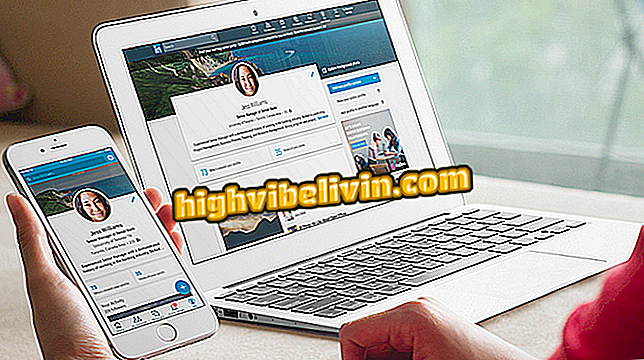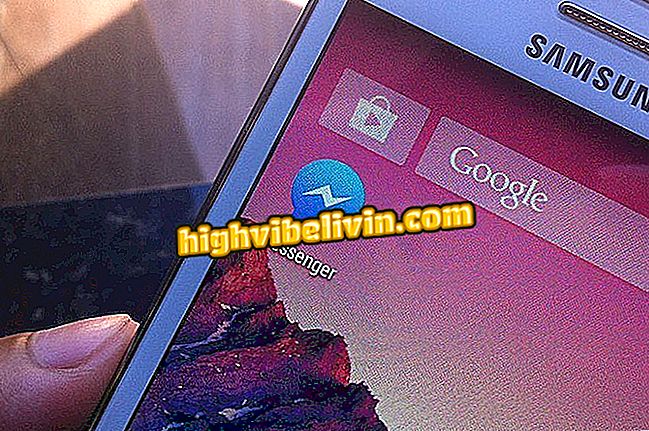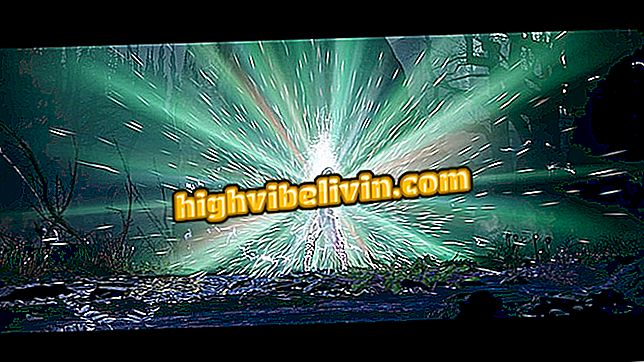Snapchat Releases 2017 Retrospect; discover your best moments
Snapchat has made available to its users the retrospective of 2017. Like Facebook, the video and photo sharing app brings a summary of the best moments - be they those shown to friends or just saved in your Memories. You can edit the year's balance sheet, share it in your Stories for everyone to see or save in the gallery of images to post to WhatsApp or Instagram. Check out how to relive and share your year memories in Snapchat.
Best9 2017: how to do your photo retouch on Instagram

See how to watch your Snapchat Retrospective
How to watch the Retrospective
Step 1. Open Snapchat as usual and access your Memories by clicking on the icon below the photo and video registration button. You can then access your Retrospective. Touch the highlighted image to watch;

Access your Snapchat memories
How to edit the Retrospective
Step 2. After watching the compilation of your moments throughout the year, some options will appear on the Retrospective icon. If you want to make a change, click on "Edit History";

You can edit your Snapchat Retrospective
Step 3. You can not change the order in which images appear, but you can delete those you do not like (including mounts with text). To do this, tap on the "x" in the thumbnail and then on "Remove Snap". The image will be excluded only from this story, but not from its Memories;

You can remove those images that you do not like the Snapchat Retrospective
Step 4. You can also edit Retrospective photos and videos. To do this, just touch the one in which you want to make changes. Then access the options by the three-dot icon at the top of the screen;

To edit a snapshot photo or video of Snapchat, simply touch it
Step 5. Among the options presented are: "Export Snap" if you want to save that specific image in the gallery or share it in another app; "Delete Snap" if you want to delete it from the application; "Send Snap" if you want to resubmit or send to friends; and "Edit Snaps" if you want to include any of the effects available in the application. In the case of the last option, edits will be kept in the Retrospective. When you have completed all required edits, click Done;
Save to Gallery
Step 6. Touch the "Save to History" option. You can hide the story if you do not want to see it; edit it, as we taught above, and save in Snapchat by clicking "Save in Stories". You can also choose to "Export History, " which allows you to save it in your device's image gallery or share it through other apps;

If you wish, save the Retrospective in your image gallery
Step 7. Choose whether to export it as History, ie as a single file, or as snaps, which means that each image is saved as a different file. Once you have made the desired option, click "Camera Roll" to save to the device gallery or "Other applications" to share through other programs, such as WhatsApp or Instagram;

You can also share the Snapchat Retrospective via WhatsApp or Facebook, for example
How to submit as History
Step 8. To send the retrospective with a common snap, just click on the "Send History" option. Then tap on the "My Story" icon and select the friends you want to share or go to "My Story" so that all your followers can follow your best moments of 2017. But be aware: videos and photos are available individually, in sequence, not as a single video.

And of course, it is also possible to share as a common snap
Ready! Now just have fun reminiscing with photos and videos of Snapchat the best moments of the year that is ending.
Locking Snapchat? See how to solve it in the Forum

How to send gallery photos by Snapchat