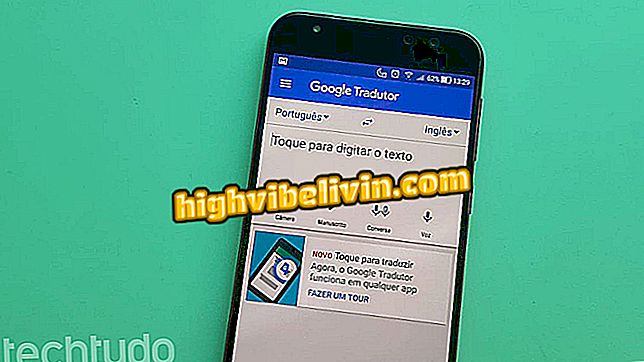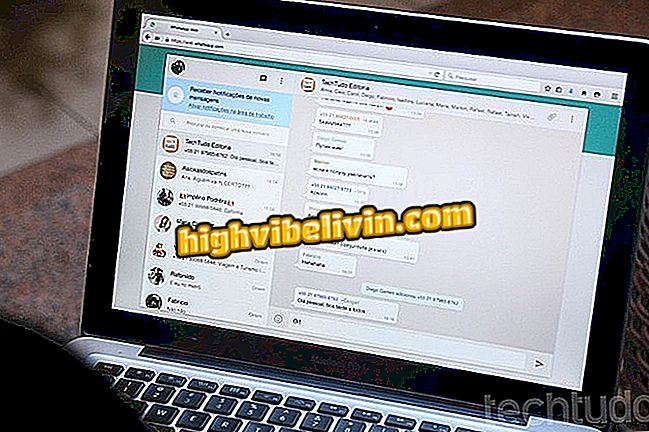How to create a postcard with Mother's Day message in the Canva
Canva is a free online editor that allows you to create custom message cards without having to install any programs on your computer. On Mother's Day, the tool can be useful for producing arts with messages to print or share with mothers on social networks. The application has a large variety of ready-made templates that can be edited and used as a basis. Check out, in the next step, how to use Canva to make a Happy Mother's Day message card on the PC.
How to create a logo or custom name in Canva

Learn how to use Canva to create a Mother's Day card on your PC
Step 1. Access Canva's website and sign in with your Facebook account, Google or from a valid email address and password;

Sign in or create a free account on Canva
Step 2. After entering your account, go to the left side column. Then go to the "Explore templates" section;

Open Canva models
Step 3. Now, in the search field in the upper area of the window, type "mother's day" and press Enter. Just below, choose the template you want to use and click on it to select it;

Finding Mother's Day Card Templates in Canva
Step 4. Then press the green button that reads "Use this template" in the upper right corner of the page to access and edit the chosen template;

Edit the selected template in the Canva
Step 5. In the editor, click on the text box to edit the content. The formatting options are located in the panel just above;

Editing Canva template text
Step 6. You can change the color of the pictures, background, borders and other details. To do this, simply click on the desired item and choose the color in the upper left corner of the bar above the image;

Customizing background color and objects
Step 7. If you want, you can move the objects by dragging with the mouse. The buttons that appear at the corners of the rectangle are used to increase or decrease the size and rotate the image;

Editing object size and orientation
Step 8. If the template you selected has some photo, you can upload your own image by clicking on "Upload", last option in the left sidebar of the editor. Under "upload your images" you should find the photo of your choice on your computer. After finding it, drag it until it covers the photo of the model to update it;

Uploading photo to use in Canva
Step 9. After making the desired edits, press the "Download" button in the upper right corner of the screen. Finally, select the desired format and click "Download" again to download your card.

Exporting Mother's Day Card
Ready! Enjoy the tips to create a Mother's Day tribute card.
What is the best editor for those who can not afford Photoshop? Leave your opinion in the Forum of the.