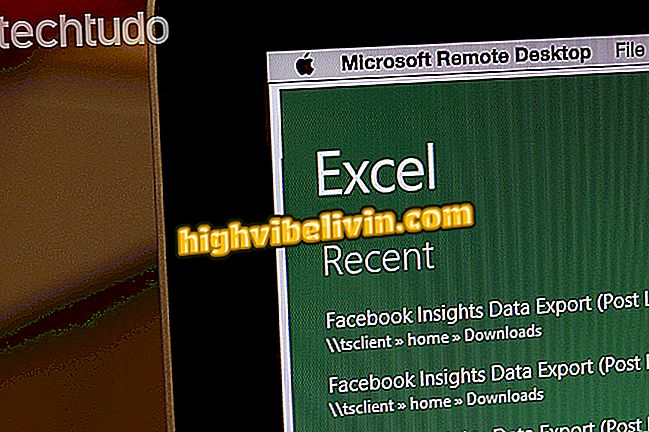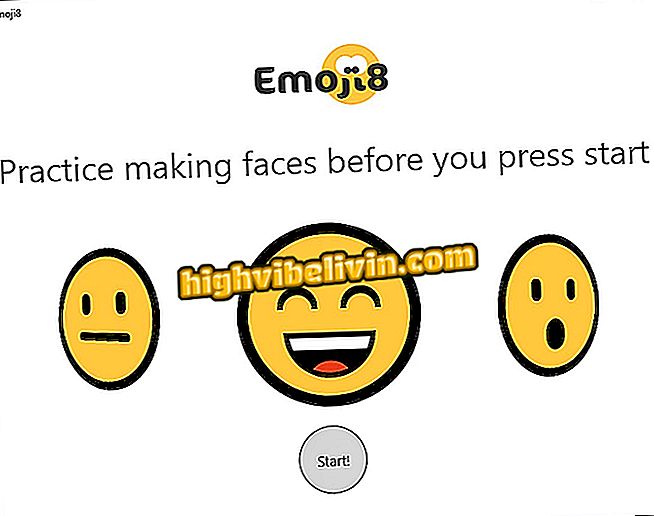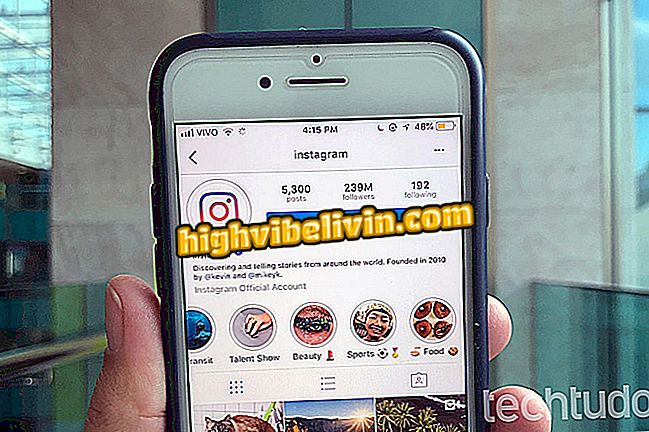How to download Instagram to your phone or PC
Downloading Instagram is a very simple task. However, users may have difficulties or questions about installing applications on mobile phones or computers. If this is the case, check out the next step below and learn how to download the social network app on Android, iPhone (iOS) or PC.
The procedure was performed on a Moto E4, from Motorola, but the tips are valid for cell phones from other manufacturers. In the case of the Apple system, the images were captured on an iPhone 8. On the PC, it is possible to install the social network app only in Windows 10.
Instagram: how to stop following who does not follow back

How to unarchive photos on Instagram
On android
Step 1. Go to the Instagram download page at, select "Android" and touch "Download". The Google Play Store app will open and then select the green button that reads "Install";

Installing Instagram on Android
Step 2. Now, wait until the download is complete. Installation may take a few minutes, depending on the speed of your connection. When finished, tap "Open";

Installation completed successfully
Step 3. If the download is slow, you can exit the Play Store. The process will continue in the background and, upon completion, you will be notified. Just tap on the alert to open the Instagram app.

Notification tells you which app was installed
On the iPhone
Step 1. Go to the Instagram download page at, select "iOS" and touch "Download". If necessary, confirm the opening of the App Store;

Installing Instagram on iPhone
Step 2. In the iPhone app store, tap "Get" and wait for the download to complete. Installation may take a while, depending on the speed of your connection. If you want, you can exit the application - the installation will run in the background. When finished, the Instagram icon will be added to your phone's home screen.

Installing Instagram on iPhone
On PC with Windows 10
Step 1. Access the Instagram download page at, select "Windows 10" and press "Download";

Downloading Instagram in Windows 10
Step 2. Next, select the "Acquire" option again and, if necessary, confirm the opening of the Microsoft Store;

Installing Instagram on Windows 10
Step 3. At the Microsoft apps store, check the blue "Acquire" button and wait until the application is downloaded and installed;

Installing Instagram on Windows 10
Step 4. If you want, you can close the Microsoft Store window. The process will continue in the background and, upon completion, you will be notified. Press "Start" to run the Instagram app.

Notification tells you which app was installed
Message error in Instagram Direct: what to do? Ask questions in the Forum.