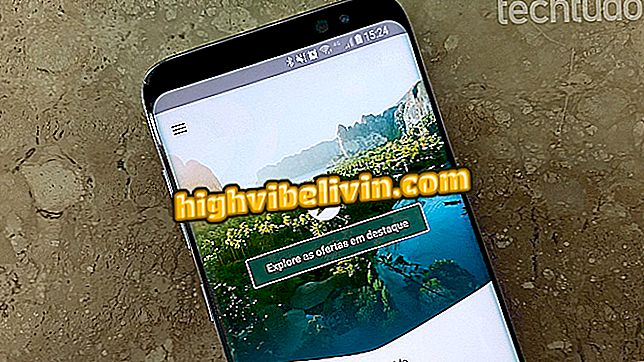How to Make Cut Out Effect Pictures on Motorola Cell Phone
Motorola's camera application underwent a complete redesign in April, gaining a host of features. One of the novelties is the "Color Highlight", which applies the effect known as Cut Out. With it, it is possible to capture photos with black and white background and leave a colored object natively, without having to install any editor.
The feature is available on Motorola phones such as the Moto G6, Moto Z2 Play and Moto Z2 Force. Check out the following tutorial and see how to make even more creative photos with your smartphone.

Motorola Camera: See How to Capture Black and White Photos with Colorful Object
Motorola schedule launch of Moto Z3; know what to expect
Step 1. Open the Motorola camera app and click on the tools menu as highlighted. Then select the "Highlight color" option.

Selecting the highlighted color feature from the Motorola Camera Tools menu
Step 2. An eyedropper icon will appear in the corner of the screen, indicating that the feature is enabled. Touch the object whose color you want to keep. All other items will be in black and white except the selected hue. If there is something similar in color, it may be partially colored. Adjust the intensity of the effect on the bar that will then appear by dragging the orange ball to the left or right.

Selecting highlight color on black and white background photo
Step 3. Decrease the intensity so that the tone spectrum is smaller. This will cause only the selected color to appear. When the finished image is ready, press the capture button to take the picture already with the Cut Out effect.

Black and white photo with colored object captured by Motorola's camera phone
Which smartphone with the best processor? Users exchange tips in the Forum