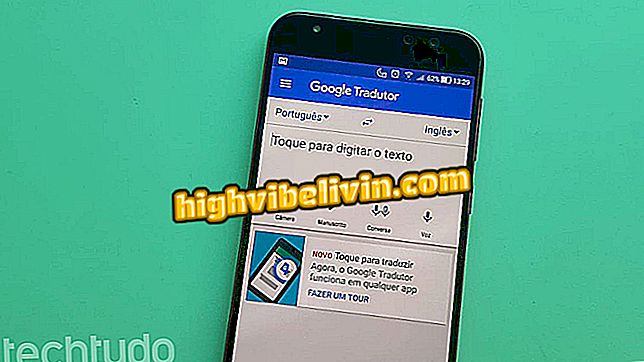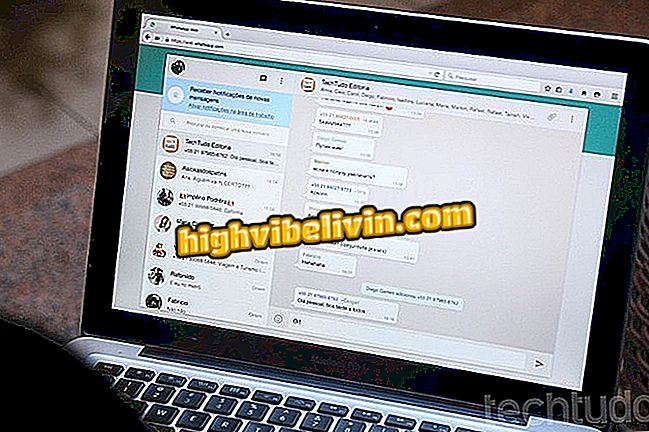How to permanently delete a file in Dropbox
Dropbox does not delete files that are deleted from the user's online folders. The service has a recovery page that ensures that deleted content by mistake is recovered. If you want to delete them permanently, you must access this page and delete these items in the service registry manually. The following tip can help people who do not want deleted documents to be recovered and viewed by others with access to the account.
Cloud Security: Check Out Tips to Protect Your Files Online

Here's how to permanently delete a file in Dropbox
Application: Technology tips and news on your mobile
Step 1. In the right corner, next to a file description, click the three-point menu. Then use the "Delete" option to delete the document;
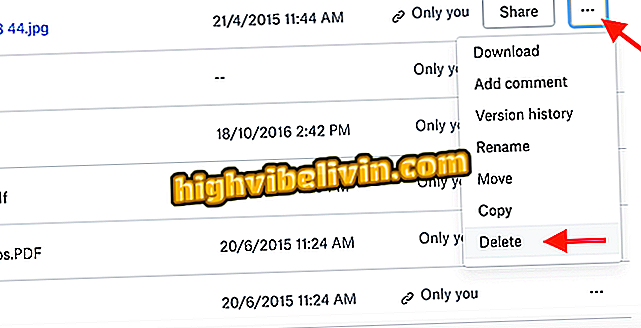
Action to delete a file in Dropbox
Step 2. To confirm the action, click "Delete";
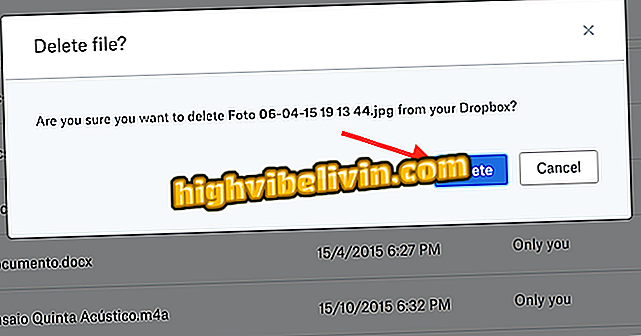
Action to confirm deletion of a file in Dropbox
Step 3. In the menu on the right side of the screen, click on "Delete files" to access the page where Dropbox organizes all the documents deleted by the user;

Path to access the deleted files page in Dropbox
Step 4. Click on the document you want to permanently delete;
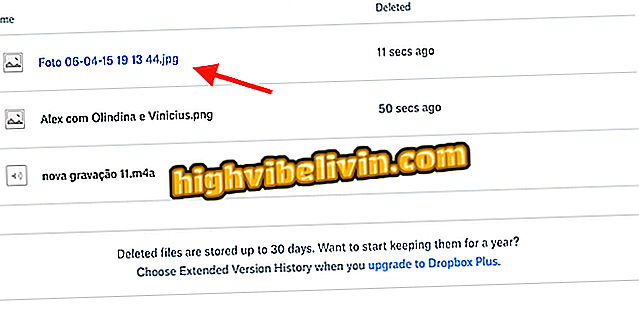
Option to select a deleted document in Dropbox
Step 5. At this point, click the "Permanently Delete" option;
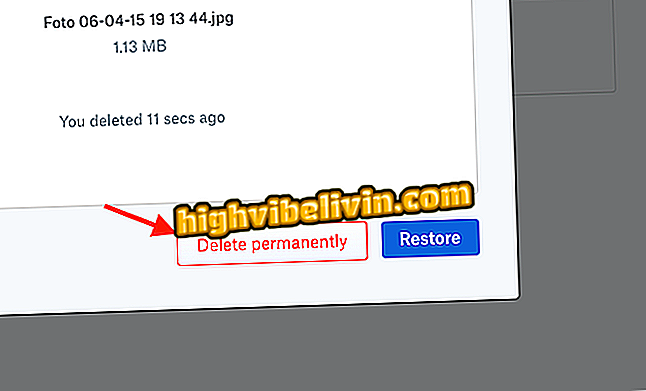
Option to delete files permanently in Dropbox
Step 6. To finalize the procedure, click the blue "Delete permanently" button.
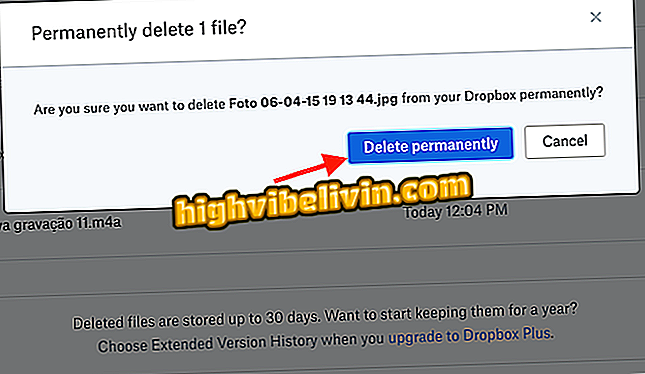
Action to permanently delete a file in Dropbox
Repeat the procedure whenever you want to permanently delete deleted documents in Dropbox folders.
What is the best sharing service? Comment on the.