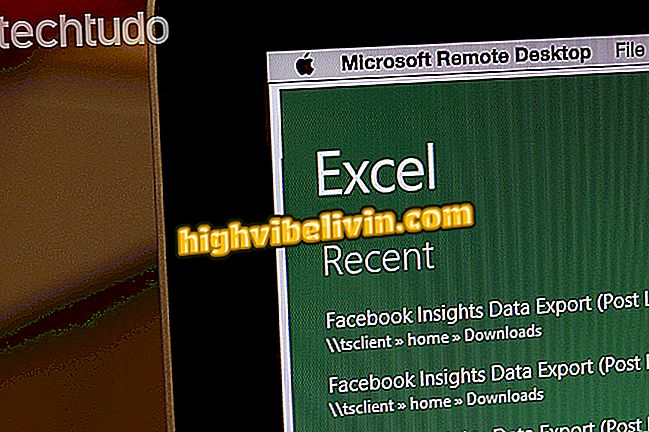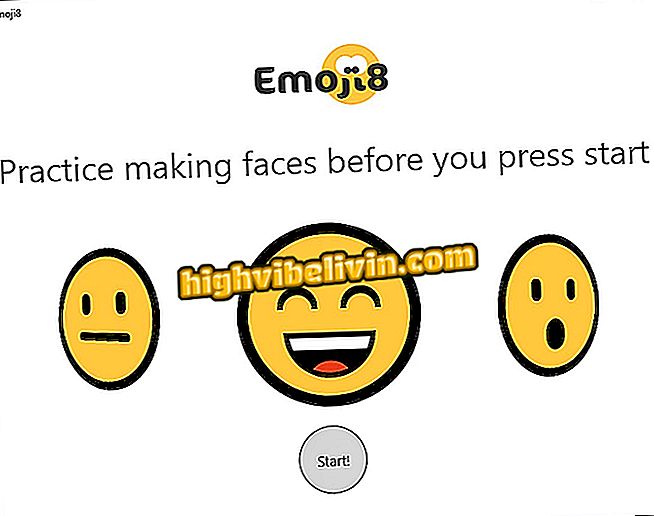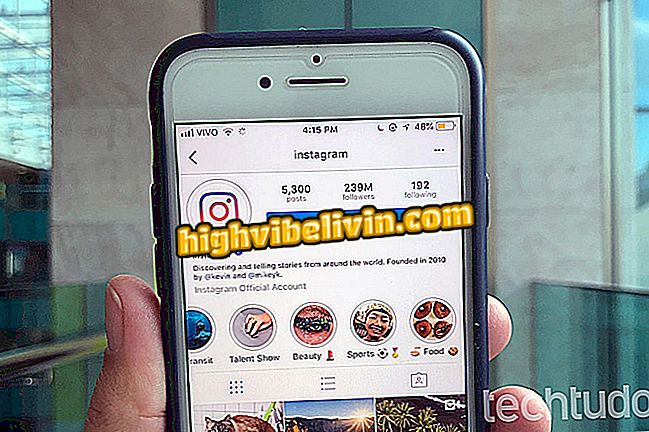How to save notebook battery without reducing screen brightness
Windows 10 has a "Battery Saver" mode to increase the notebook's autonomy. Although very useful, the setting greatly dims the screen, making reading unpleasant. The good news is that this is not the only way to save your laptop battery: restricting programs in the background can also make the charge last longer.
Dell or Samsung? Which manufacturer has the best notebooks in Brazil?
In the following tutorial, teach you how to turn off background apps in Windows 10. Learn how to perform the procedure and increase battery life without reducing the brightness of your notebook screen.

Here's how to save your notebook battery without reducing screen brightness
Step 1. Click the Windows 10 Action Center icon and select the "All Settings" option;

Button for accessing full Windows 10 settings
Step 2. Click on "Privacy";

Windows 10 Settings Window
Step 3. In the left column, click "Applications in the background". A list of all programs running in the background will appear on the system. Disable apps you do not use often;

Disabling Background Applications in Windows 10
Step 4. When you finish disabling, just close the window for the settings to be applied. With fewer programs running in the background, your notebook's battery will last longer.

Disable all unused programs frequently
Chromebook Samsung or Acer: what is the best option? Comment on the Forum