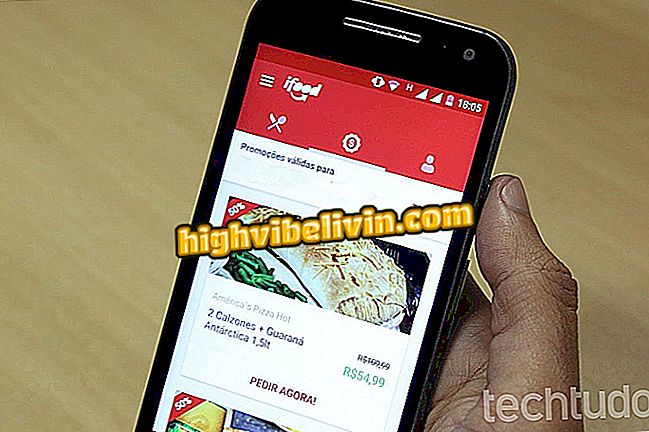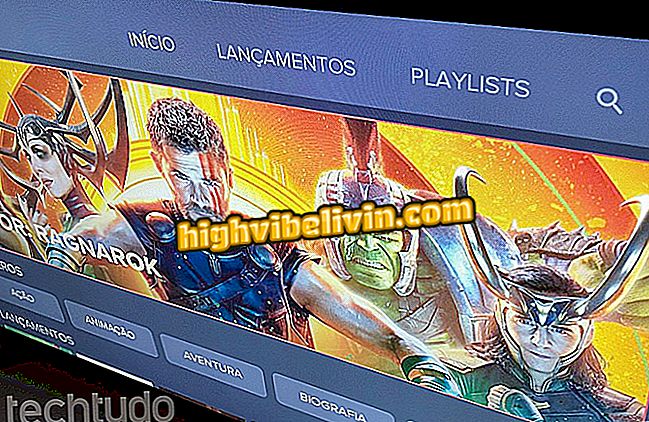Microsoft Whiteboard is digital desktop app for PC; see how to use
Microsoft Whiteboard is an application for collaborative work that simulates a noteboard and brainstorming on the computer. The app brings drawing tool, notepad and image support to sketch ideas in the virtual environment and share the tempo with others via the Internet. The program was unique to Surface Hub, a Microsoft business touch screen, but was released recently for all Windows 10 users. Here's how to use the key features of Whiteboard.
Office 2019 wins preview version; see how to test Word, Excel and more
Step 1. Download and install Microsoft Whiteboard in the Microsoft Store on Windows PC 10. On the welcome screens, click "Get started" and then "Let's go".

Install Whiteboard on your computer
Step 2. The Whiteboard consists basically of a large empty space for notes. The authoring tools are in the footer.

Access the pen and other creative tools in the Whiteboard footer
Step 3. Use the pen to write and draw on the screen. The function is mainly useful on touchscreen computers and electronic pens. But in the absence of the accessory, you can use the mouse and the virtual ruler to create shapes.

Virtual ruler gives more precision to Whiteboard designs
Step 4. Add images from the computer or click the "plus" button to paste from the clipboard, get files online via Bing or capture directly from the notebook's camera.

Add images to the Whiteboard frame
Step 5. Whiteboard also has an interactive notepad tool, similar to Windows 10 Sticky Notes. Add as many pages as you want, change colors and position. Use the inner space to enter content.

Add sticky notes on Whiteboard
Step 6. Tap next to your name to create a shareable Whiteboard link and show the picture in real time to other people.

Share the Whiteboard link with others
Step 7. At the end, you can access the Whiteboard settings and download your creation in PNG format.

Download Whiteboard notes in image format
Step 8. Use the button on the top left to go back and create new frames without interfering with the work in progress.
Create new frames on Whiteboard
Microsoft Office or Google Docs: which document editor is better? Comment on the.

How to Select All Text in Word at Once