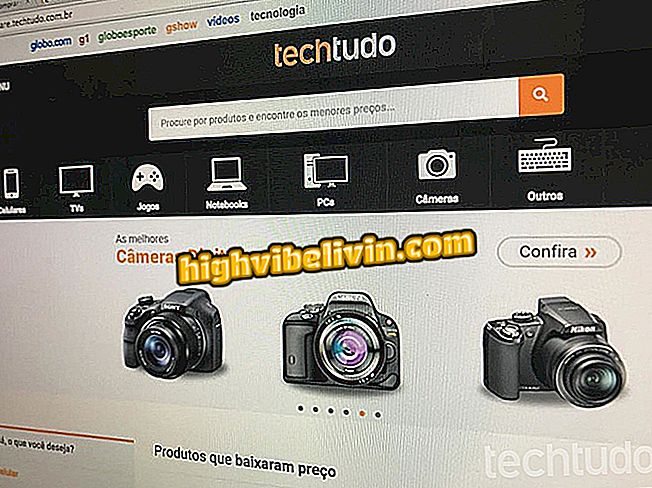Using the AiMee app to create and share GIFs on your phone
The AiMee application allows you to make selfies and use them to create fun GIFs that can be sent in iMessage conversations, Facebook Messenger, WhatsApp and other message apps. The program is available for free for Android and iPhone (iOS) phones.
Check out the step-by-step how to use AiMee on your smartphone and make your conversations more lively with moving stickers.

AiMee creates stickers and GIF from the mobile virtual keyboard
Gboard: nine tips to master the Google keyboard on your Android
Setting up and using AiMee to create a GIF on iPhone (iOS)
Step 1. Install AiMee from the iPhone App Store. Then open an iMessage chat by tapping the arrow icon in the right corner of the screen. To continue, touch the letter "A".

Option to access iMessage applications on iPhone
Step 2. Touch the icon in the lower left corner of the screen, and then select "Aimee."

Way to open Aimee through iPhone iMessage
Step 3. At this point, tap "Click here to Start" and allow the app to access the iPhone camera.

Option to start Aimee in iPhone iMessage
Step 4. At the bottom of the app, select the item according to its genre. Then click on the same icon to take the photo. At this point, the keyboard will display GIF previews and you must tap one of them to use them.

Option to create a GIF with Aimee for iPhone
Step 5. Before sending the GIF, you can write a message. To finish, just touch the green arrow icon.

Option to send a message with GIF on AiMee for iPhone
Configuring AiMee on Android
Step 1. First, install AiMee and open the Android settings in the "Language and insert" option. Then select "AiMee Keyboard".

Option to activate the AiMee keyboard on Android
Step 2. Confirm keyboard activation. Then touch "Default".

Action to activate the AiMee keyboard on Android
Step 3. At this point, select "AiMee Keyboard" so that it is set as default on Android.

Action to activate AiMee as standard Android keyboard
Using AiMee to create a GIF with your photo on Android
Step 1. Open the device's virtual keyboard in a messaging application and touch the avatar icon next to the gear symbol. Then touch the blue icon to open the camera on your phone.

Option to take a picture with the AiMee keyboard for Android
Step 2. Take a picture in the application. To proceed, touch the male or female gender icon.

Making a photo to use in GIF with the AiMee keyboard for iPhone
Step 3. Use the edit screen to change the skin tone, hair and add objects like glasses on your avatar. Then go back to the application where you started AiMee.

Option to edit and configure an avatar like AiMee for Android
Step 4. Re-open the Android virtual keyboard and touch the face icon in the upper right corner of the characters. Then tap on one of the GIFs to use in the conversation.

Option to use an avatar in GIF on AiMee for Android
Take advantage of using AiMee to unwind conversations with friends on your phone using messenger apps.
How to use GIF in WhatsApp? Discover in the Forum.