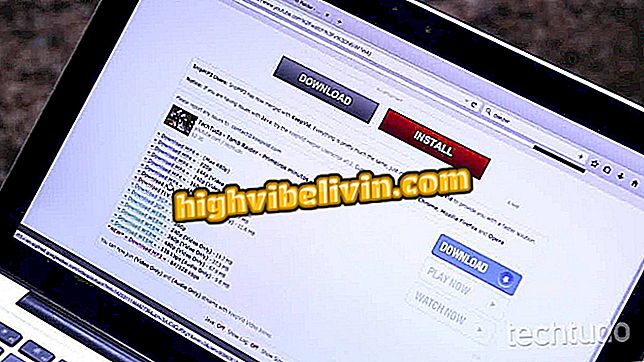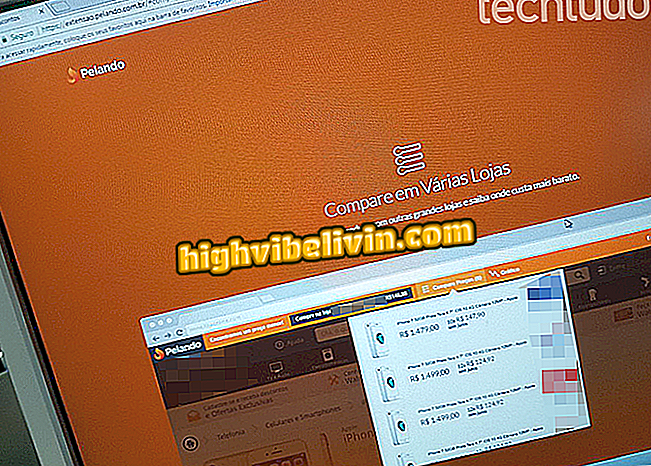WhatsApp: How to free up space on Android with Power Clean
Files uploaded and received in WhatsApp can use a lot of space on your phone. Therefore, deleting one by one is an almost impossible task for most users who use the messenger daily to chat with multiple people. However, this can be easily solved with Power Clean, a free app for cleaning and optimizing Android.
In the following tutorial, TechTudo shows you how to use the feature to delete images, videos, voice messages, recorded audios, and documents exchanged in WhatsApp. The procedure was performed on Moto G5S Plus with Android Nougat (7.1.1).
Want to buy a cheap cell phone? Find the best prices on Compare

Here's how to clean up photos, audios, and videos from WhatsApp to make room for Android
Clear photos
Step 1. When you open Power Clean, the app will show two home screens: one for advertisement and one for news. Tap the "X" in both to ignore them and access the application's functions.

Power Clean Ad Initial Screens
Step 2. Tap on the middle tab, which brings together the advanced features of Power Clean. Scroll down the screen a little bit until you reach "Clear WhatsApp". Touch this option.

Power Clean WhatsApp File Cleanup Tool
Step 3. The app will take a few seconds to scan WhatsApp. At the end of the scan, it will display the size occupied by all files sent and received in the messenger (in this example, 758 MB). Touch "Picture messaging" to manage the photo files.

Tool to manage photos sent and received in WhatsApp
Step 4. At the top, Power Clean shows the photos you exchanged more than a month ago or more than a week ago. Tap the box on the upper right side to select all WhatsApp images. Review all the photos and uncheck the ones you want to keep on your phone.

Selecting WhatsApp images that will be erased from the phone by Power Clean
Step 5. Scroll down the screen to view the sections with the most recent pictures, changed within the week or the day before. When all the images you want to delete are selected, press the "Remove" button, which will bring the total space to be released. The app will display a message explaining that the files will remain in the bin for seven days and will be permanently deleted after that period. Confirm the operation in "Clear".

Deleting WhatsApp image files with the Power Clean app
Clear videos
Step 1. Returning to the main screen of the "Clear WhatsApp" feature, enter "Video messages". Repeat the dynamics used in the photos, selecting only what should be deleted from the phone.

Selection of WhatsApp videos that will be erased from the phone by Power Clean
Step 2. If you find it difficult to identify a video by the thumbnail, simply tap it to have the recording run. Do not forget to scroll down to manage the latest videos. With everything properly selected, touch the "Remove" button.

Deleting videos uploaded and received on WhatsApp on Android phone
Step 3. As in the images, Power Clean will display the confirmation message of deleting the videos. Tap "Clear" and then tap the arrow at the top left of the screen to return to the main menu.

Confirmation of deletion of videos exchanged via WhatsApp
Clear voice messages
Step 1. Enter "Voice Messages" to delete voice clips sent and received in WhatsApp. The menu does not include audios such as songs and other recordings, which are managed in "Audio Menus". Check the box at the top to select all files at once or go one by one as you prefer.

Selecting WhatsApp voice messages that will be deleted from your smartphone
Step 2. Tap an audio to play it, avoiding to delete necessary files. Press "Remove" when all the choices have already been made and then confirm by tapping "Clear".

WhatsApp voice messaging with the Power Clean app
Clean audios
Step 1. Enter "Audio Menus" to delete the recorded audio files that were sent via WhatsApp. Before selecting a file, touch it to listen to it and make sure the recording can be deleted.

WhatsApp Audio Playback Before Powering You Off
Step 2. When you have finished selecting the recorded WhatsApp audios, press the "Remove" button and confirm the procedure by tapping "Clear".

Deleting WhatsApp audio messages with the Power Clean app
Clear documents
Step 1. To clear documents sent via WhatsApp, go to "Documents" and select the files that will be deleted. You can tap on a document to open it, if the name is not enough to identify it. Then press "Remove" to confirm.

Clean documents sent via WhatsApp with the Power Clean app
Step 2. Press the "Clear" button to send the documents to the recycle bin. Tap the arrow to return to the main WhatsApp cleanup menu in the Power Clean app.

Confirmation of deletion of documents sent and received via WhatsApp
Empty the trash
Step 1. If you do not want to wait 7 days to permanently delete files from your phone, touch the trash button in the upper right corner of the "Clear WhatsApp" screen. Check all files and press the "Delete" button.

Deleting files from the Power Clean app bin
Step 2. Confirm the procedure by tapping the "Delete" button to free up space on your phone.

Power Clean Trash with No Useless Files

WhatsApp warns when message is forwarded; know how to avoid
What's the best app: WhatsApp or Facebook Messenger? Users say in Forum