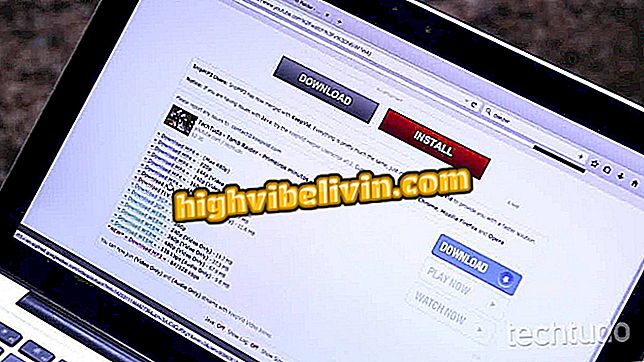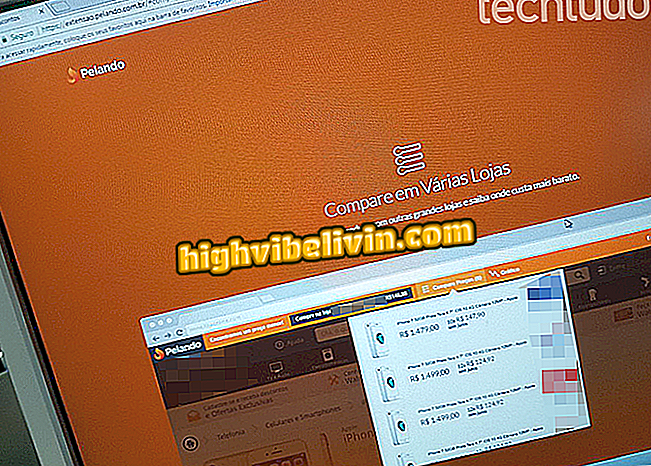Windows 10 gains SSH support; see how to activate
Microsoft added native support to an SSH client in Windows 10. In the last system update, the company included OpenSSH as an additional feature. The protocol, which is widely used in remote management of Linux servers, is still in beta, but can be activated by any user for testing purposes.
Last chance to upgrade Windows 10 for free is for days
Check out, in the next step, how to enable OpenSSH client and server support in Windows 10. Remember that the tool is only available to users of the Fall Creators Update version, which was released in October.

Learn how to enable the OpenSSH client and server in Windows 10
Step 1. Access the Windows 10 settings and click "Applications";

Access application settings
Step 2. Now, click on "Manage optional features";

Click on the indicated option
Step 3. Then click "Add a resource";

Adding New Optional Feature
Step 4. Scroll to the bottom to find the "OpenSSH Client" item. Click on it, and then click "Install";

Enabling OpenSSH Client
Step 5. Similarly, you can also enable the OpenSSH server.

Enabling OpenSSH Server
Ready! After you enable OpenSSH, you can use the SSH commands in the Windows 10 Command Prompt.