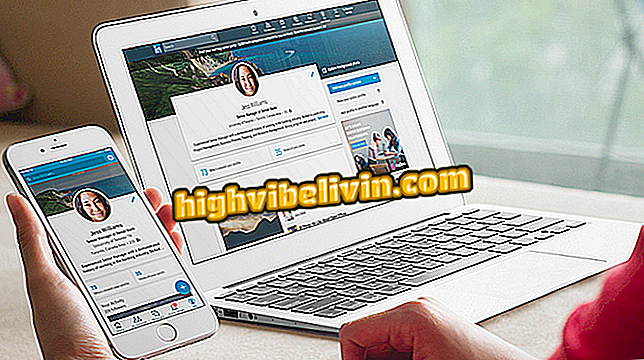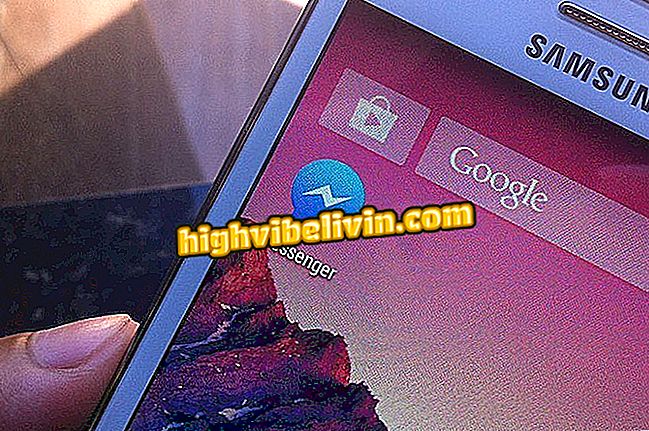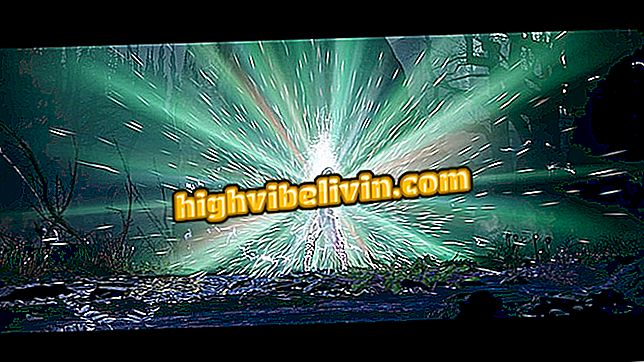Epson EcoTank L800: How to Download and Install the Printer Driver
The Epson EcoTank L800 is a photo printer focused on cost-benefit. Although the system typically installs printer drivers automatically, you can download the installation program manually from the manufacturer's website. In this way, if the installation needs to be performed on an offline computer, the download can be done before on a connected machine.
The model features a six-color ink tank (black, cyan, magenta, yellow, light cyan and light magenta) that aims to deliver good quality color images. The device is compatible with Windows and MacOS systems of various versions. Here's how to download the drivers and install the Epson EcoTank L800 on the PC.
Check out seven printers that print more by spending less

How do I copy the Epson L355 printer?
Step 1. Go to the EcoTank L800 support page on the Epson website. In the "Downloads" tab, select the operating system of the computer on which the printer will be installed;

Select the operating system
Step 2. Then expand the "Drivers" menu to display the download button. Click to download;

Download the Epson printer installation driver
Step 3. Run the downloaded program on your computer and confirm the printer model. Click "Ok" to proceed;

Start the installation program
Step 4. Select the language and accept the terms of use of the Epson installer;

Choose language and accept terms
Step 5. Connect the printer to the computer via the USB cable. When you're done, click "Install" to proceed. The program will identify the connected device and finalize the configuration automatically;

Connect the printer to the computer to complete installation
What is the best and cheap printer? Learn in the Forum