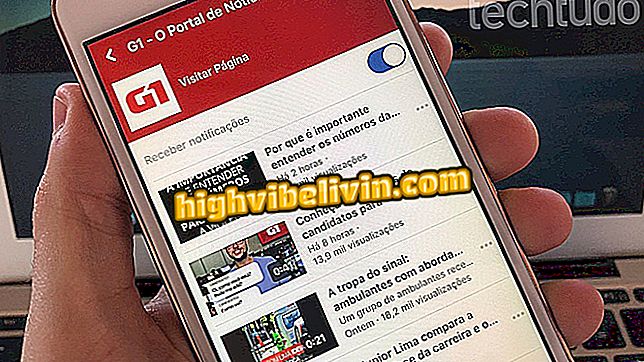Spotify on Android hides tricks to listen to songs with quality
Spotify brings together a diverse collection of songs, but many users are unaware that it is possible to adjust settings to enhance the listening experience of their favorite soundtracks. In the Android mobile app settings, there are options to remove pauses between tracks, ideal for those who want a more immersive and uninterrupted sound.
In addition, the user can increase the quality to download the songs or to normalize the volume in the playlists, not to have a sudden change in the audio or to damage his hearing. To top it off, the app offers other hidden tricks such as equalizer and tool to add smooth transitions between tracks. All this without having to download any extra app and interface in Portuguese. Find out in this tutorial how to find and use all the tips.
Ten ways to discover new songs to listen to in Spotify

Discover tricks to listen to your music on Spotify with higher quality on Android
App: Get tech tips and news on your phone
Step 1. First you need to access Spotify's internal settings screen. To do this, open the app on Android and tap the "Your Library" button on the feature bar. Then go to the "Settings" button at the top right.

Access Spotify settings from Your Library on Android
Step 2. The first setting that helps make the sound experience more complete is "Gradual Transition." In it, the user can adjust the transition time between songs, to make this change more subtle. To do this, drag the control bar to the left (off) or right to the maximum time of 12 seconds.

Adjust the gradual transition between Spotify tracks
Step 3. The "No Pauses" tool is a good resource for listening to your albums continuously, without breaks in sound, ideal for musicals, for example. If you like the idea, simply activate the function by changing the gray (off) key to green (on).

Remove pauses between Spotify tracks
Step 4. There is also the "Normalize Volume" feature. The function is interesting for the user not to have surprises with the volume of the sound, defining a same level for all the bands. So your hearing is not hampered while enjoying your favorite tracks. To do this, simply activate the key next to the item, changing from gray (off) to green (on).

Normalize the volume in Spotify tracks on Android
Step 5. The "Autoplay" feature of the settings allows you to continue listening to similar tracks when the song, album or playlist finishes. The service finds similar tracks with the style or artist so your playlist does not end. So you even know a new sound on the Spotify radio station. Did you find it interesting? So just turn on the switch, changing from gray (off) to green (on).

Turn on AutoPlay to run similar tracks at the end of Spotify playlist
Step 6. The user can change the quality to listen to songs in the streaming, leaving in the maximum sound. To do this, the category of "Music Quality" and change the "Transmission". The default is the automatic but you can leave it as "Extreme Quality". This way, the available tracks will be more powerful.

Enable extreme quality in Spotify streaming music
Step 7. The songs downloaded for offline listening on Spotify can also have maximum power, to create a more interesting personal collection. To do this, find the "Downloads" item and change the category to "Extreme Quality".

Change quality to extreme when downloading Spotify songs
Step 8. Lastly, Spotify has an internal "Equalizer" sound, with a control panel that can be adjusted manually. To customize, activate the key at the top of "Audio Effects" leaving green. Then choose a type of equalizer between "maximum bass", "bass beat", "balanced", "high treble" and "vocalizer". The custom change of decibels will be applied to the audios and you can turn off, in the same effect key, when you prefer.

Use the equalizer to customize music tones in Spotify
All changes are automatically saved in Spotify for Android and can be turned off with the same step of this tutorial by turning the key off for each option.
Spotify, Rdio or Deezer: what is the best music streaming? Comment on the.