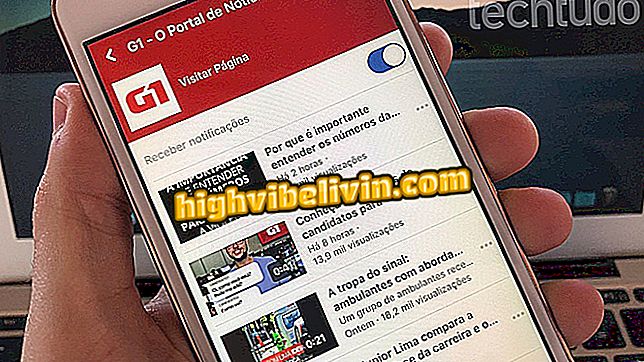How to put chip and memory card in Galaxy S9
The Galaxy S9 and S9 Plus have dual-chip inputs - a technology known to Samsung as Duos. However, the user must choose between using one or two lines or a phone and a microSD memory card (up to 400 GB), since the space is hybrid, different from other intermediate smartphones of the brand.
In this tutorial, explains how to put a chip or more and the memory card in the Samsung launches. Learn how in the following lines.

Galaxy S9: learn how to place a chip on Samsung mobile
We tested the Galaxy S9 Plus; check out the full review
Step 1. Look for the chip puller - present in the cell phone case - or a paper clip to remove the tray.

Use the accessory or a clips to remove the tray from the Galaxy S9
Step 2. Find the tray on the top of the phone and note a small hole in it.

Find the tray on top of the Galaxy S9
Step 3. Insert the puller or clips into the hole and push. Then, when the tray loosens, pull it out.

Insert the accessory or clips into the hole and then pull out the tray of the Galaxy S9
Step 4. Place the chip in the bottom of the tray, as in the image below.

Place the chip in the tray as shown.
Step 5. You can also add a memory card together with the chip. Simply insert it into the top of the tray.

If you prefer, put a chip and a memory card in the Galaxy S9
Step 6. Then, return the tray to your phone and the phone can be used normally.

Insert the tray again into the Galaxy S9
How to use two chips
Step 1. Remove the tray and place the two chips as shown below.

Put the chips in the tray
Step 2. Insert the tray again into the phone. You will then be directed to the chip configuration screen. Tap "Calls" to set the preferred line for calls. You can choose between "Always ask", to select the chip before dialing, or "SIM 1" and "SIM 2" to choose a preferred number.

Choose the preferred chip for making calls
Step 3. Tap "SMS" to choose a chip for the function. However, unlike the previous one, you need to define a row to perform the same activity at all times. Choose between "YES 1" or "YES 2".

Choose the preferred chip for sending text messages
Step 4. Under "Mobile data", select which line can access the 3G and 4G network. It is also possible to disable the use of mobile data. To do so, just press "Off" and your cell phone will only have access to the internet via Wi-Fi networks.

Choose the preferred chip to use the mobile data
Step 5. By default, when returning a call to a missed call, made or received, the Galaxy S9 selects the previously used SIM for this purpose automatically. When you activate "Confirm Call Chip", you can manually choose the chip whenever you return a call.

Activate the function to confirm the chip to be used before making the connection
Step 6. In "2 ever active chips", the user can receive calls even when one of the lines is on. To do so, tap the option, and then press "OK" to activate. Otherwise, choose "Cancel."
Step 7. After setting your preferred options, at the bottom, press "OK" and use the phone normally.
What is the best top-of-the-line phone for sale in Brazil? View Forum Posts

Review: Galaxy S9 Plus